The Samsung Odyssey OLED G9 is a wider version of Samsung’s popular OLED G8 that debuted early last year. It features a 49-inch 5120 x 1440 resolution panel, the equivalent of two 27-inch 2560 x 1440 monitors stitched together into a big super-ultrawide with a 32:9 aspect ratio.
The panel uses second generation QD-OLED technology, the same we saw in the Asus PG49WCD, with a refresh rate that tops out at 240Hz. It supports adaptive sync technology, response times rated at 0.03ms, and DisplayHDR True Black 400 certification. The official MSRP for this monitor is $1,800, but it can be found regularly for around $1,300 these days. A competitive price, though still a high-end product for those after a flagship gaming monitor.
As you may know, I’m a fan of ultrawide gaming; I typically use a 21:9 aspect ratio display as my daily gaming monitor. These 49-inch displays are especially wide, the OLED G9 is 1.2 meters wide so you’ll need a decent size desk to accommodate it, but it’s not overly tall relative to most other monitors.
We’re looking at 40cm of additional width versus traditional 21:9 ultrawides, so it feels more immersive to use while gaming, and offers more screen real estate for side by side productivity applications. The downside is that while game support is pretty good for ultrawides, 32:9 is less supported than 21:9 and 16:9, so you may run into titles that don’t support this type of format without mods or hacks. But the newer the game you’re playing, the less likely this will be an issue in my experience.
Specs and Design
The Odyssey OLED G9 (exact model is G95SC) is a curved monitor, though the curve is standard and not too aggressive at 1800R. We think this gives it a nice balance between bringing the edges in a bit for immersive gaming, while not distorting the image too much for desktop usage. We don’t think a flat panel of this width would be very good, so the wider the screen, the more justifiable the curve becomes, especially at normal desk viewing distances.


The design is very similar to the OLED G8 but with a few tweaks that improve the package. The outer surfaces are still silver plastic or metal, with a thin build that looks great in our opinion. The stand has been widened a bit, especially at the base, to keep it stable with such a large panel, but the amount of desk width necessary to house the stand is surprisingly small. We also appreciate the base is flat, so you can put things on top of it if you want to.


On the rear you’ll find an RGB LED ring around the connection between the stand and monitor, which is bright and looks good, it’s one of the lighting integrations that doesn’t feel like a simple marketing checkmark. The stand also only supports height and tilt support, with no swivel adjustment, although VESA mounting is supported. I would have appreciated slightly more height in the stand but that’s probably challenging with a display of this size.
Connectivity
One of the notable improvements of the G9 over the G8 is the return to standard display connectors. The G8, for some inexplicable reason, employed both mini-DisplayPort and micro-HDMI. In contrast, the G9 features a full-sized DisplayPort 1.4 connector and a full-sized HDMI 2.1 connector. It also includes a micro-HDMI port and three USB-C ports. However, these USB-C ports are solely for hub functionality and do not support display connectivity, power delivery capabilities, or a KVM switch. A drawback is that, while the connectors are now appropriately sized, they have been recessed into the monitor, making them less accessible.


Regarding port capabilities, the HDMI 2.1 ports support 40 Gbps, ensuring compatibility with the full bandwidth of the PS5. Nonetheless, whether using DP 1.4 or HDMI 2.1, Display Stream Compression (DSC) is necessary to achieve 240Hz at the maximum resolution of 5120 x 1440.
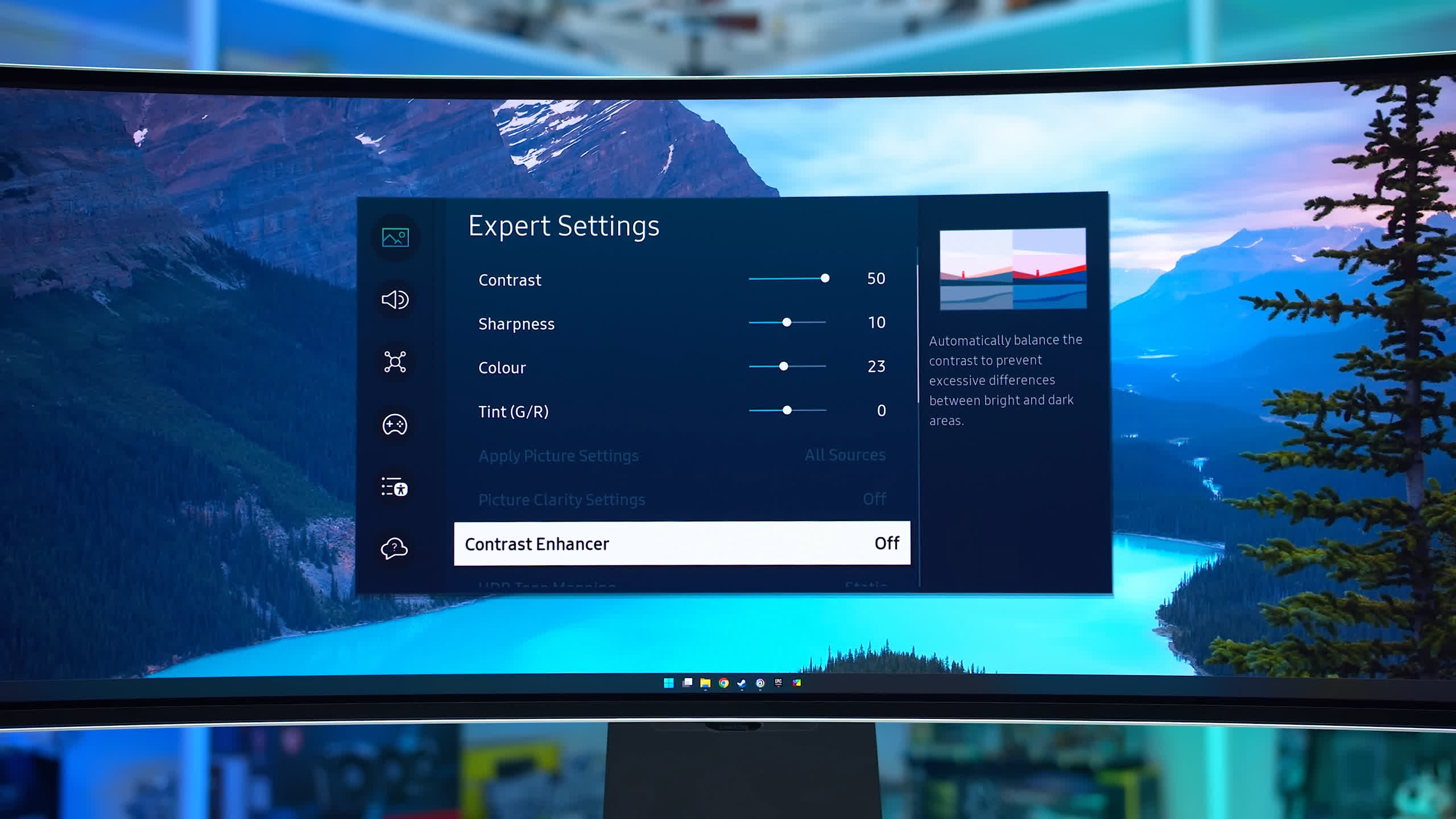
Similar to the OLED G8, the Odyssey G9 continues to use Samsung’s smart TV-like On-Screen Display (OSD), controllable either through a directional toggle on the display or the included remote. This feature means the monitor is internet-connected and can run various apps such as Netflix, YouTube, and Disney+. It also supports additional features enabled by the chip’s processing capabilities.
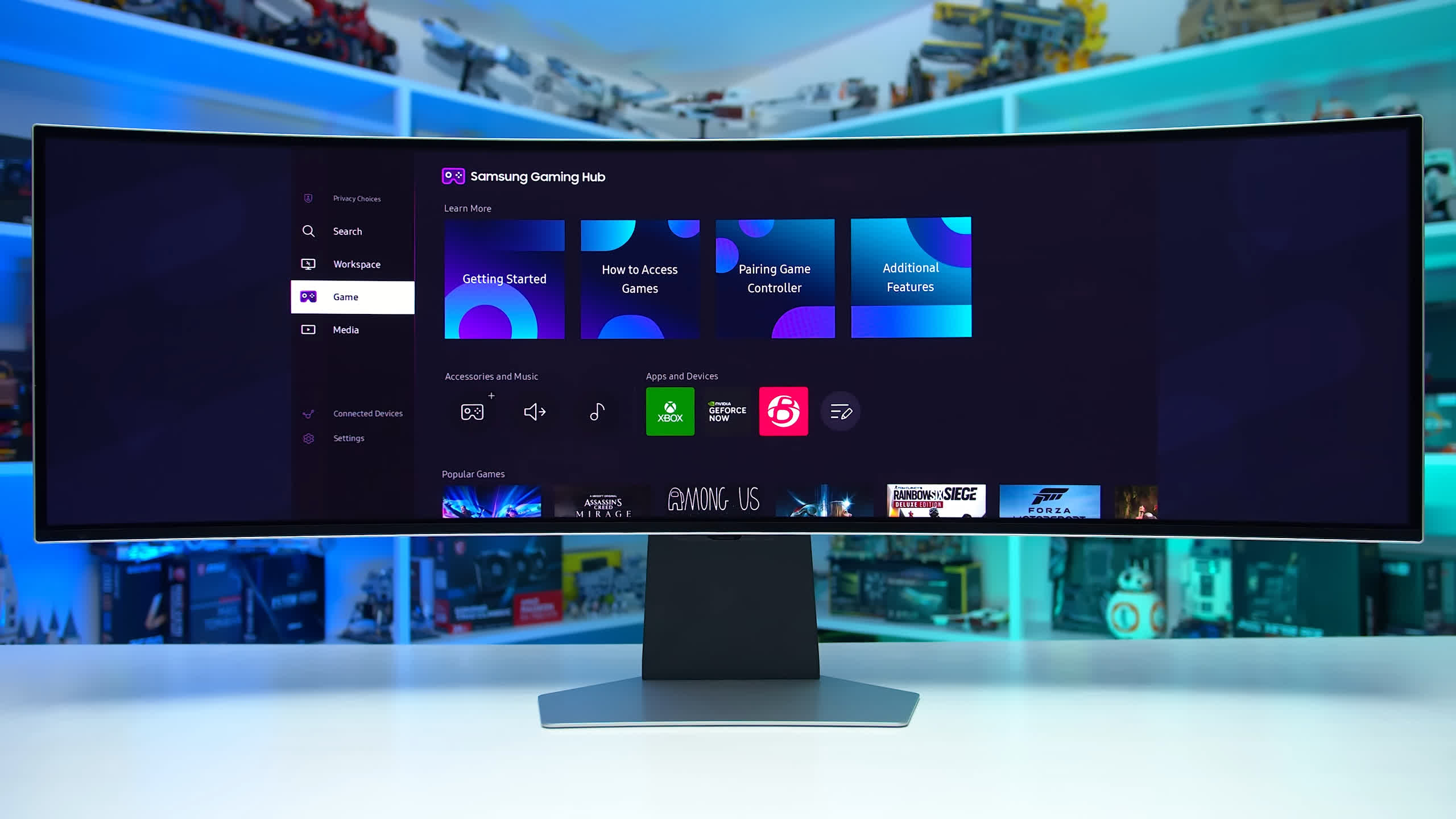
This is unusual for a display primarily used for gaming, especially PC gaming, where the input device (like a PC or game console) can already run these apps efficiently, often with faster and easier input than the included remote. However, having app support can sometimes offer better HDR and other format features compared to desktop PC apps.
The advanced OSD offers other benefits, such as an extensive range of settings, firmware updates over the internet, Bluetooth functionality, and smooth operation. The level of software features far exceeds that of competitors, particularly for those desiring native app support. However, the monitor lacks Dolby Vision support.


The major downside of this OSD is its difficult navigation and the cluttered interface. Accessing vital display settings for calibration or image adjustment requires excessive button presses, even with the quick shortcut for the bottom settings bar. Upon first use, the display defaults to the app page instead of the primary input, which can be confusing for users trying to access their PC’s desktop. While the advanced functionality and app support are appreciated, the interface would benefit greatly from a redesign focused on the most commonly used monitor functions.
Screen Coating, Subpixel Layout and Burn-In
Samsung’s second-generation QD-OLED panels offer improvements, particularly regarding the subpixel structure. While still using a triangle RGB layout, the adjusted subpixel sizing slightly improves text clarity compared to the first-generation QD-OLED. There is still some pink/green fringing at the top and bottom of text, but it’s less noticeable than in first-gen panels, indicating an improvement, albeit not a complete solution.
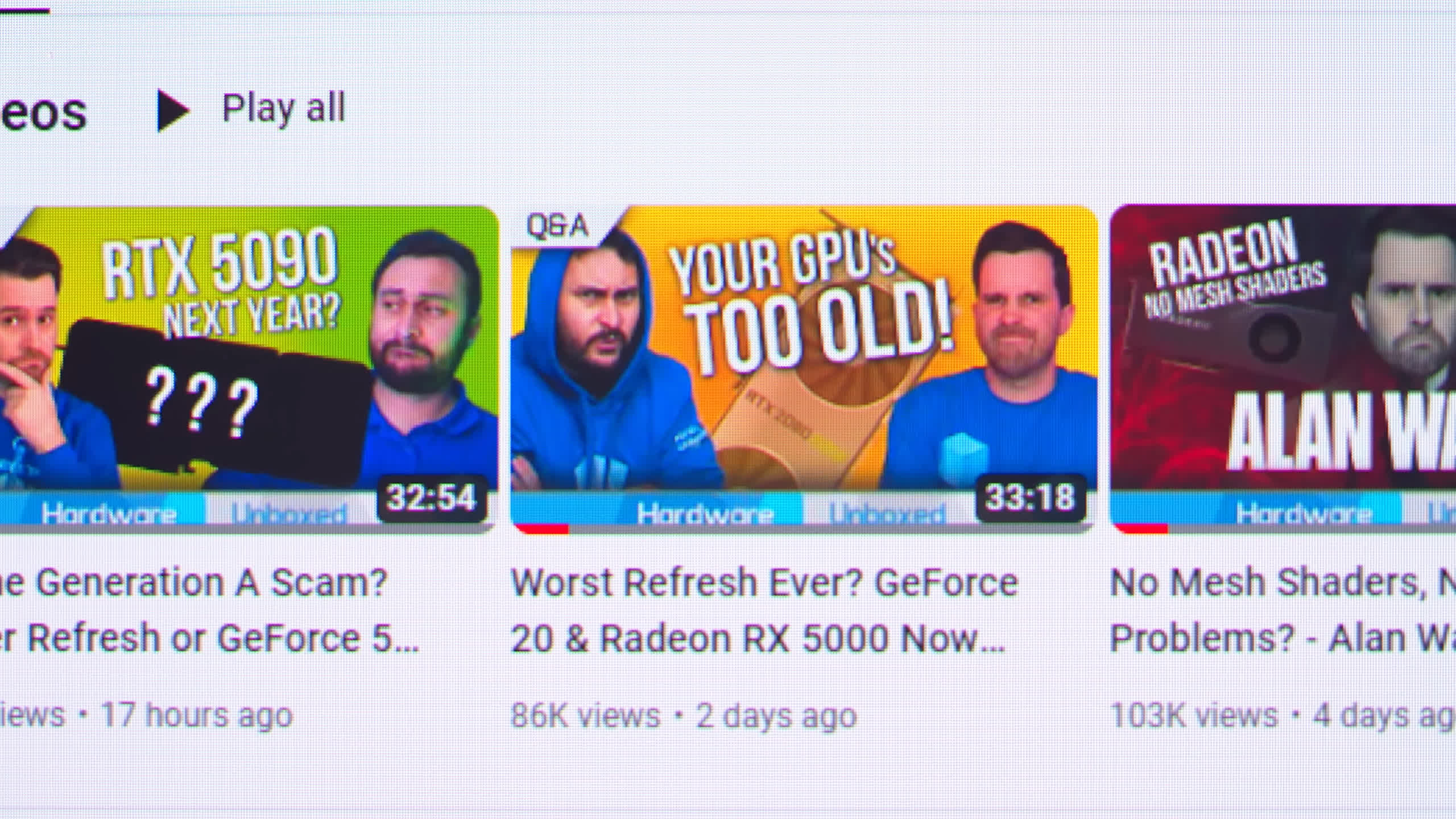
As someone who found the text fringing issue more noticeable and bothersome in desktop app usage with first-gen panels, I see the second-gen QD-OLED design as closer to acceptable. It’s not on par with similar pixel density LCDs using an RGB-stripe subpixel layout, but it’s generally sufficient for occasional desktop app usage and excellent for content consumption like gaming. Moreover, the text clarity of second-gen QD-OLED surpasses that of similar WOLED panels, making it my preferred choice for text-heavy applications.
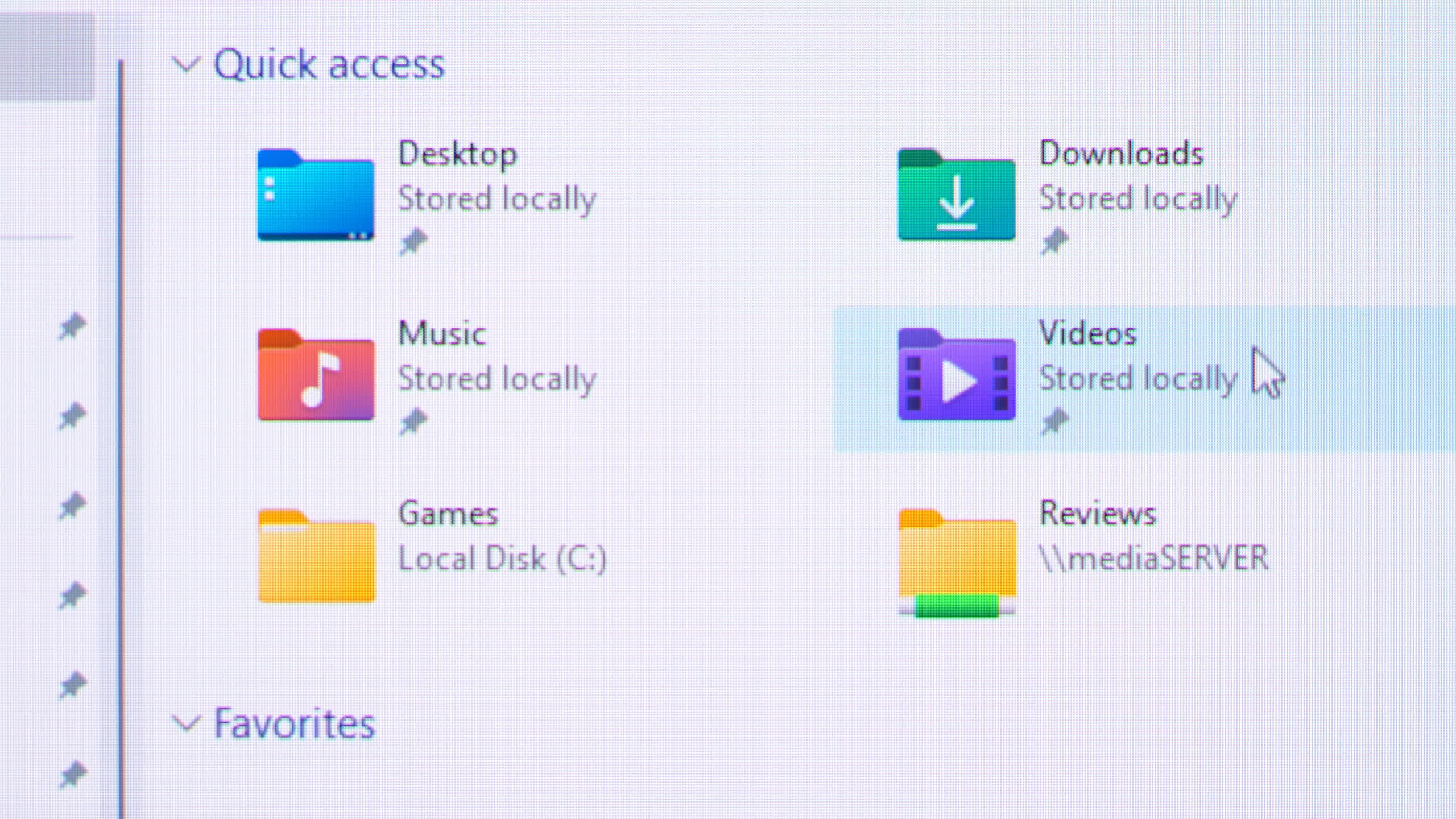
However, the screen composition, layer structure, and coating have only seen minor improvements compared to the first-gen QD-OLED. The second-gen panel remains glossy and still struggles with ambient light reflection when light sources are in front of the display. Although reflection handling is reasonable, the panel reflects too much ambient light, diminishing the quality of OLED’s deep blacks in inadequately optimized environments.

TFT Central offers an insightful article benchmarking the second-gen QD-OLED’s slightly reduced ambient light reflection, yet it’s not substantial enough to be considered a complete fix. Thus, the same considerations regarding screen composition and coating apply to the OLED G9 as with previous QD-OLEDs. In standard indoor environments with artificial or abundant sunlight, QD-OLED’s ambient light reflectivity can be an issue, though it’s less problematic with lighting behind the display and a non-issue in dim or dark rooms. By contrast, glossy LG WOLED panels typically appear blacker in bright environments due to their better ambient light rejection.

Whether this is a significant issue varies from case to case. Personally, I find it annoying and a major drawback of QD-OLED panels, but it’s less concerning for those who primarily game at night. It’s an aspect worth considering.

Additionally, it’s important to note that OLEDs are generally less suitable for desktop usage, productivity apps, and web browsing due to their susceptibility to permanent burn-in. Static content, like toolbars or icons present in most desktop applications, risks burn-in. In contrast, dynamic content such as gaming or video watching poses virtually no burn-in risk. Occasional desktop app usage is acceptable, but prolonged daily productivity work may lead to burn-in.
Regrettably, Samsung does not offer specific burn-in coverage in their warranty for the OLED G9, a policy consistent with their OLED G8. This lack of coverage further impacts the monitor’s suitability for desktop use, as there’s no assurance against potential burn-in issues.
Response Time Performance
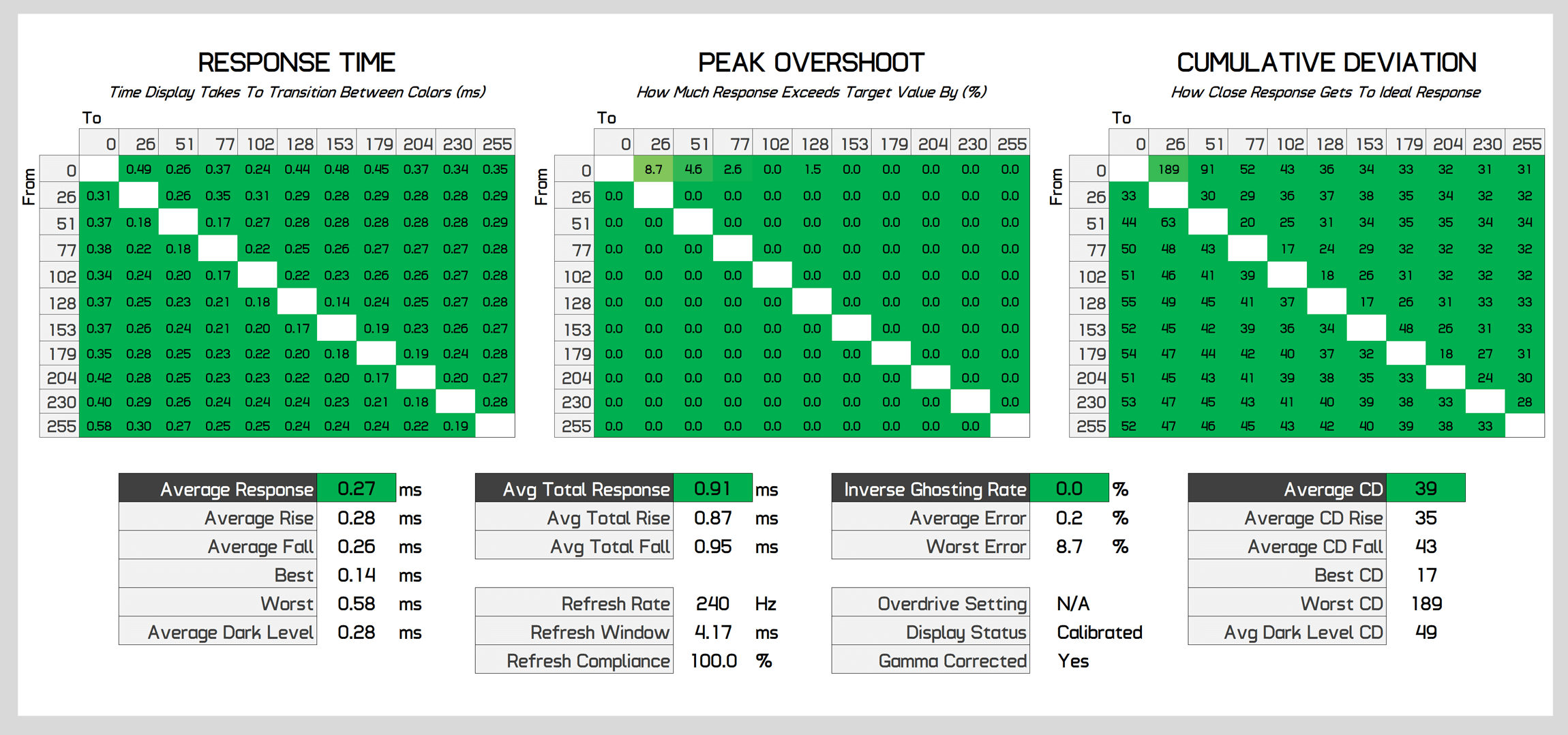
In terms of response time performance, it’s no surprise to see this QD-OLED panel offering lightning fast speeds, similar to other QD-OLEDs we’ve tested. At its maximum 240Hz refresh rate, we’re seeing a 0.3ms average response which is extremely fast and that leads to very clear motion for this sort of refresh rate. With no noticeable inverse ghosting, the Samsung model is on par with the other variants for speed, and far superior to any LCD at the same refresh rate. It exceeds alternatives like the Asus PG49WCD due to having a higher 240Hz refresh rate versus 144Hz, a noticeable increase for gaming when you have the performance to drive games at that frame rate.
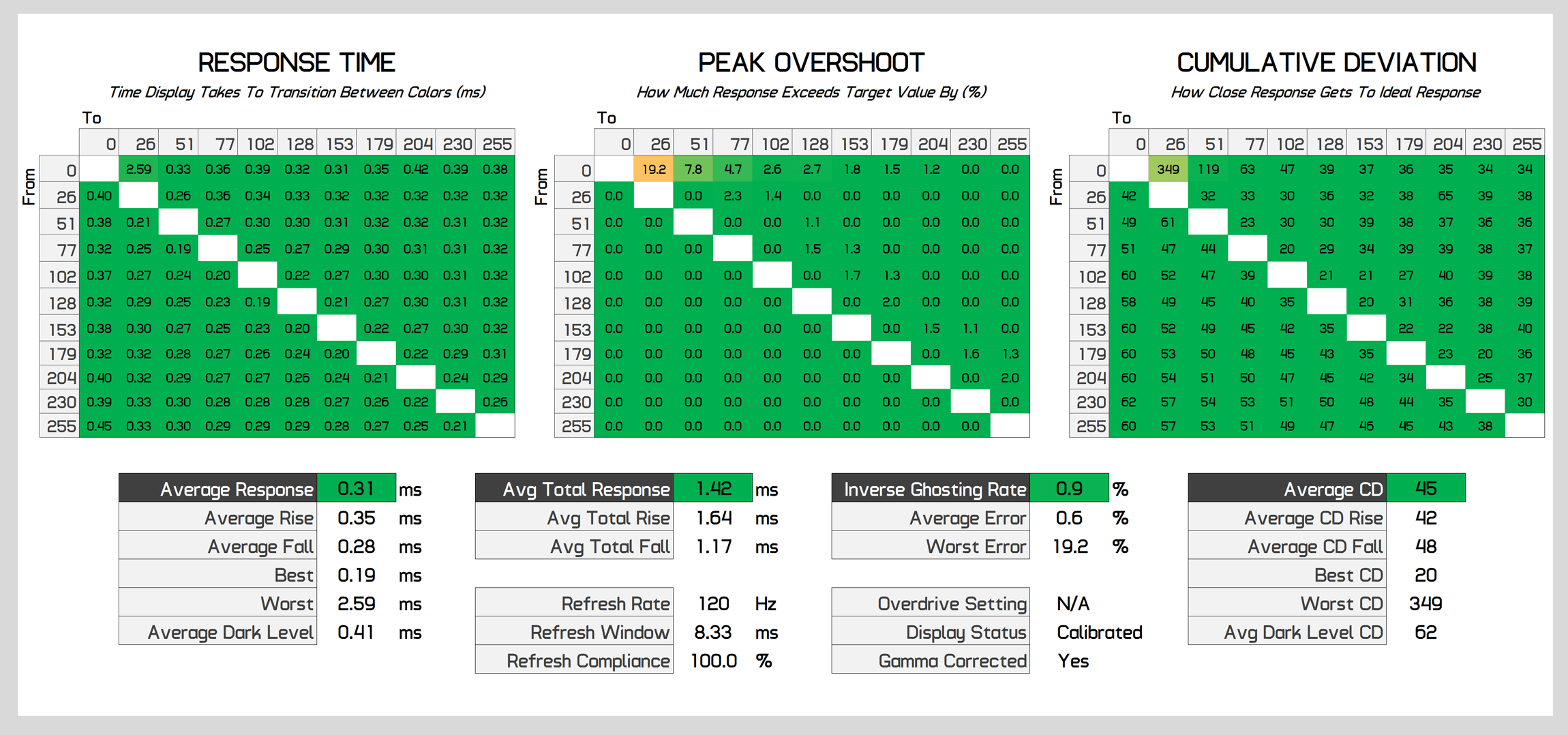
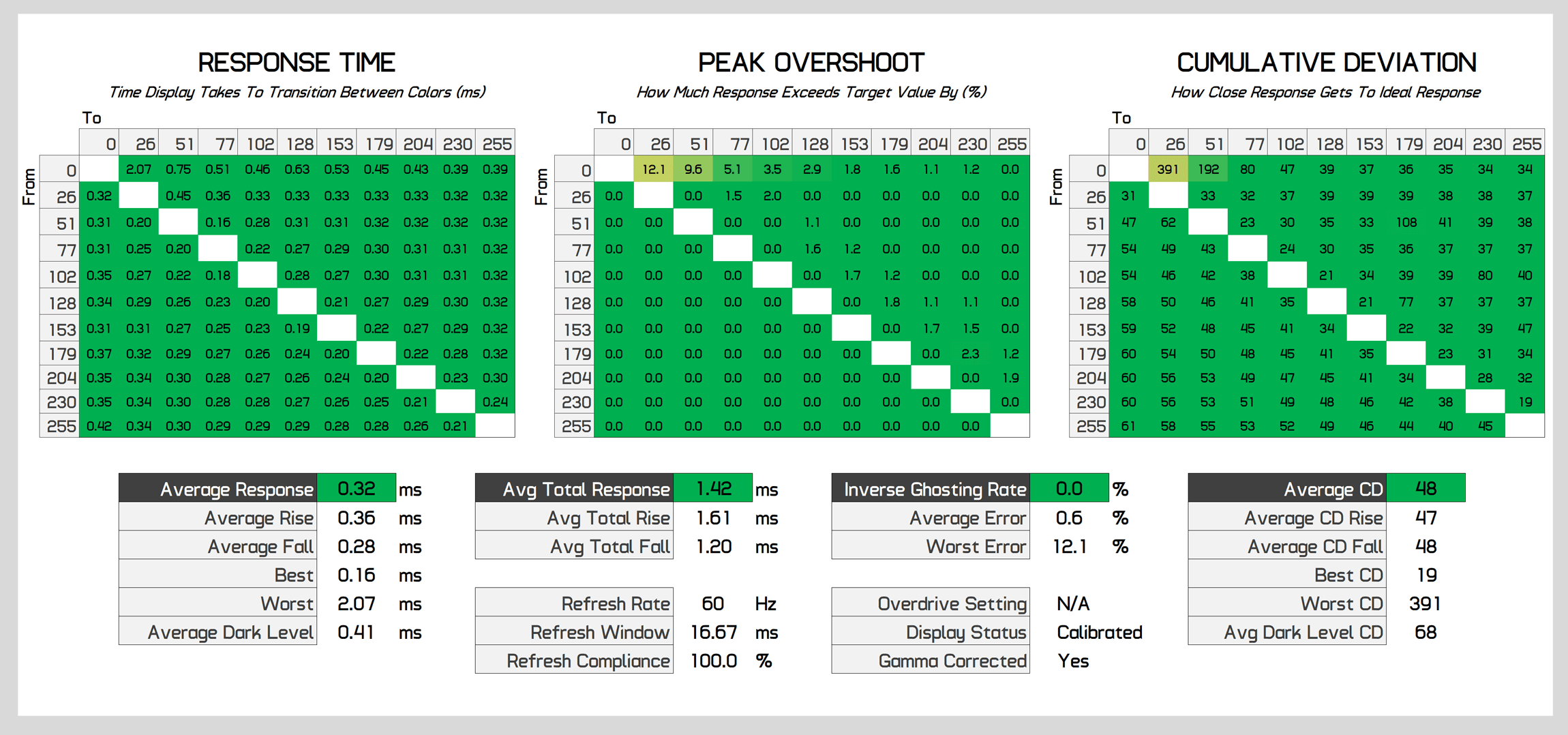
The best part of how OLEDs function is that performance is basically identical at all refresh rates. This means whether we’re testing at 240Hz, 120Hz or 60Hz, we’re still seeing about a 0.3ms response time average. LCDs typically get slower as the refresh rate decreases but this isn’t the case here, so the OLED G9 offers a single overdrive mode experience – without any overdrive settings of course, as they aren’t required for an OLED.
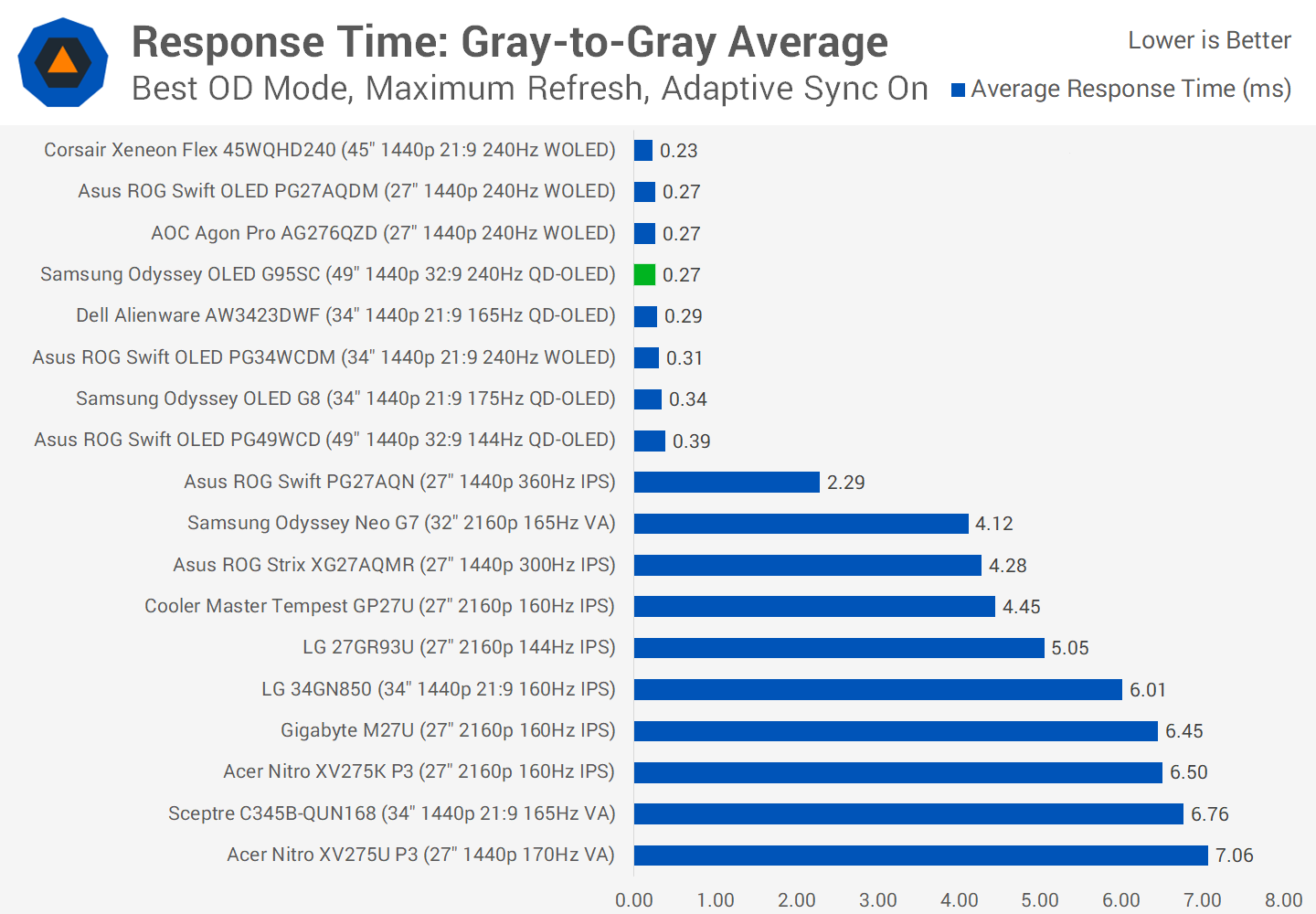
There is effectively no difference in response time performance between this QD-OLED and other OLED monitors. The only difference for motion clarity at the maximum refresh rate is the max refresh itself. As the OLED G9 has a high 240Hz refresh rate, you can ensure when buying this display that its motion clarity is excellent
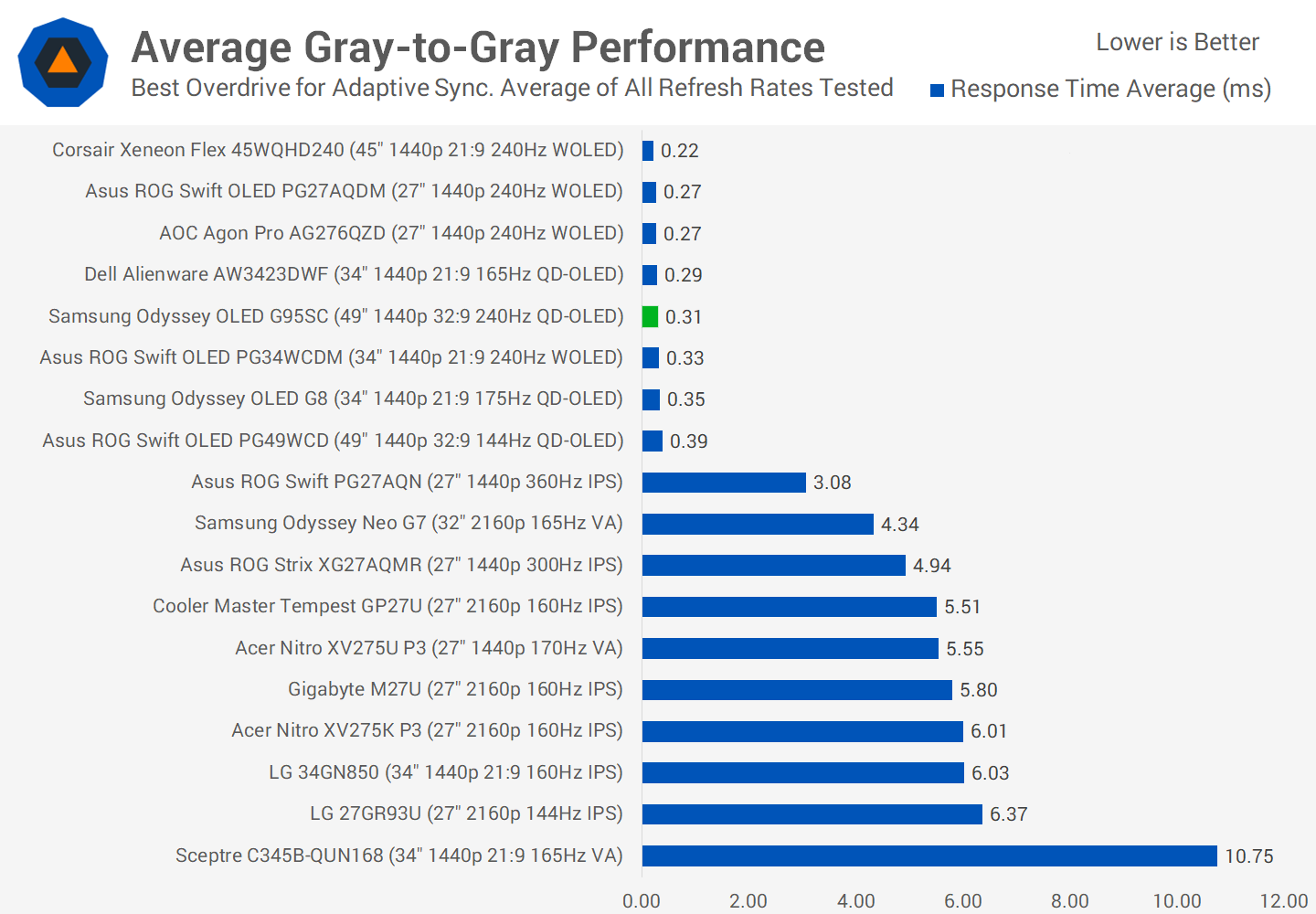
Where the big difference lies is between OLED and LCD. The Odyssey is much faster than the fastest LCD I’ve tested, which is a big win for OLED, and it only gets better when looking at average performance. While LCDs do get a bit slower at lower refresh rates, OLEDs don’t, so the gap between OLED and LCD grows.
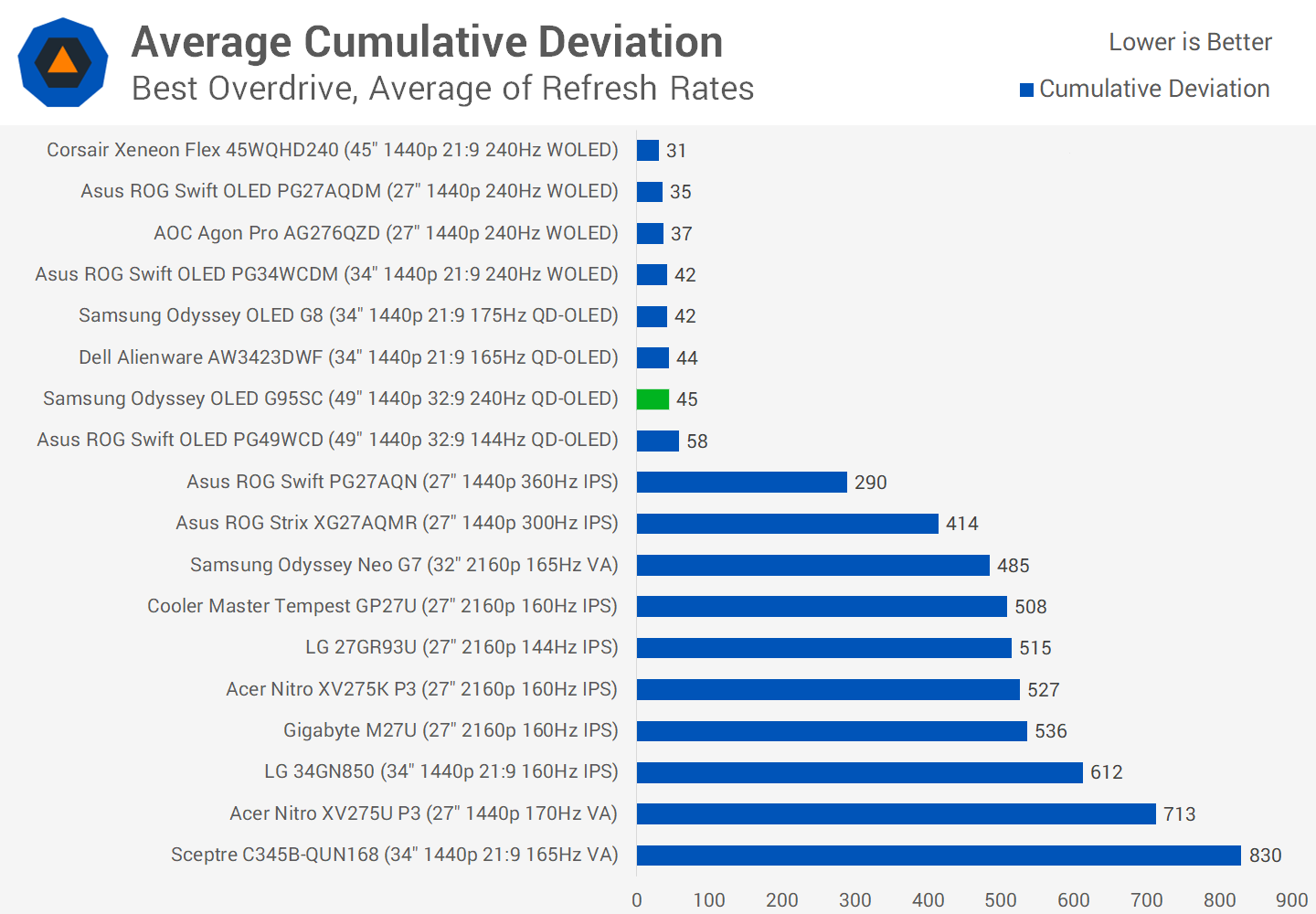
It’s also good to confirm excellent cumulative deviation results, though no different from most other OLEDs. As expected this really is the same technology that delivers the same response time performance as other QD-OLED ultrawides.
The OLED G9 technically supports black frame insertion although the feature is so convoluted to access that it’s basically pointless and unusable. It only works with 60Hz, 4K inputs which completely rules out any sensible PC connections and doesn’t even look that great when set up to use strobing.
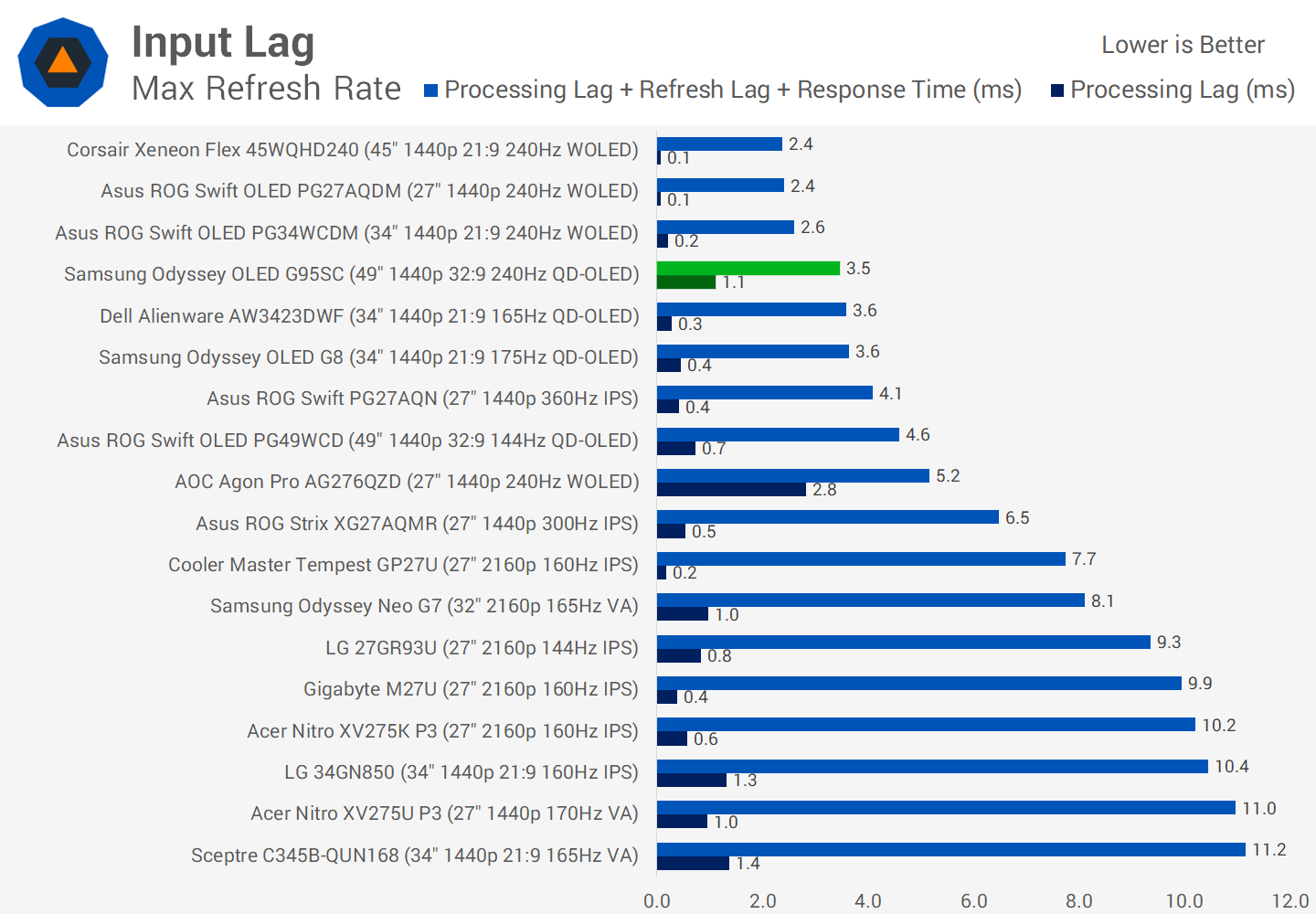
Input lag is good, reporting in with a 1.1ms processing delay in both the HDR and SDR modes at the maximum refresh rate. This is a little higher than some other QD-OLED gaming monitors, but not enough to have any significant impact on gaming. With a high 240Hz refresh rate and lightning fast response times, this is a low input latency monitor that feels very responsive to use.
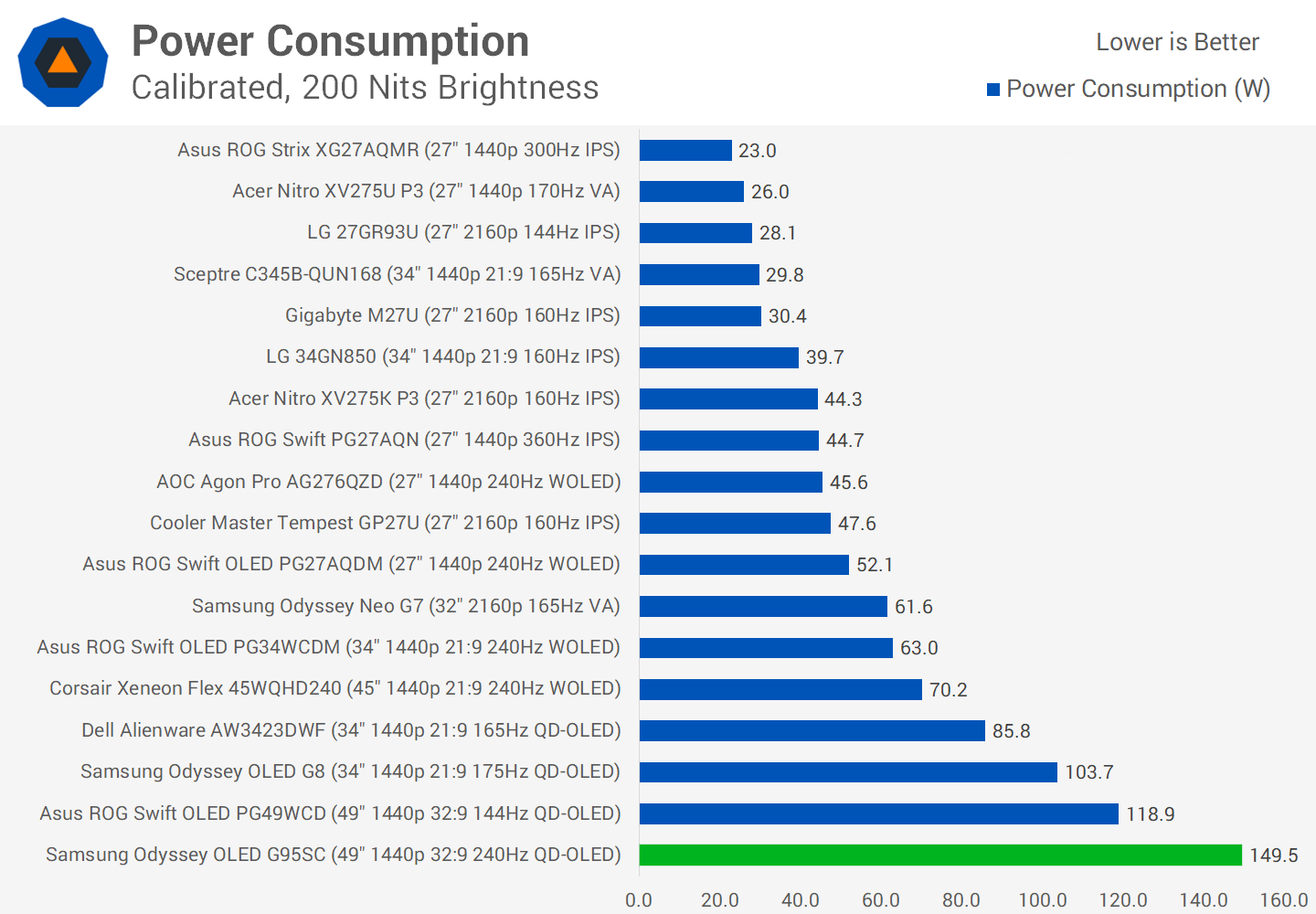
Power consumption is on the high side when displaying a full white image, as you might expect from a display this large. However I was surprised to see the screen consume an additional 30W relative to the PG49WCD, which uses the same display technology, just at a 144Hz refresh rate without smart TV functionality. It ends up using 44% more power than the OLED G8 with a screen that has a 52% higher area, so scaling seems in line with Samsung’s other model which also was on the higher end of power consumption among 34-inch ultrawides.
Color Performance
Color Space: Samsung Odyssey OLED G9 – D65-P3
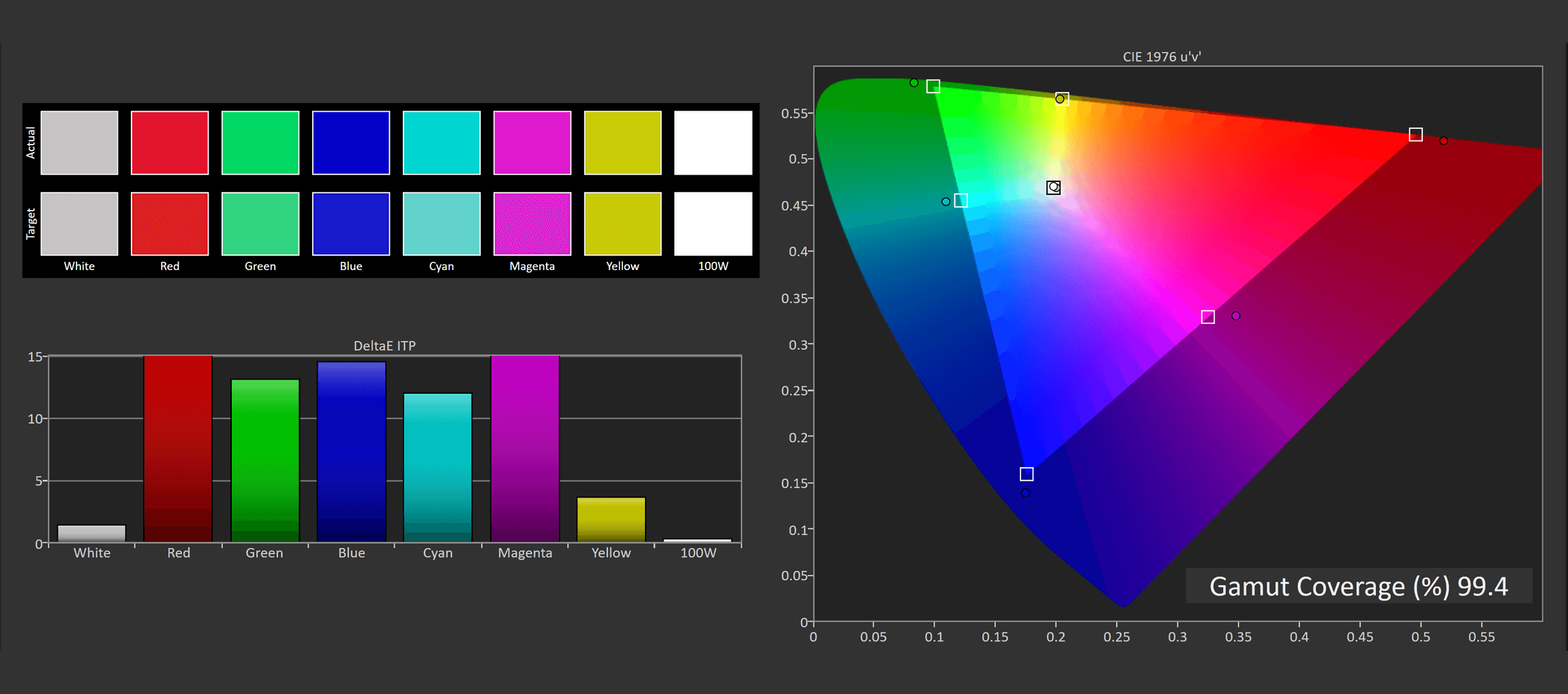
The OLED G9 as expected for a QD-OLED is a wide gamut display with 99% DCI-P3 coverage. We’re also seeing 98.5% coverage of Adobe RGB, so work in either of those color spaces is going to be good. This leaves us with 84% coverage of Rec. 2020 which is one of the stronger showings from modern displays, although no different to other QD-OLEDs as the panel technology is fundamentally the same.
Default Color Performance
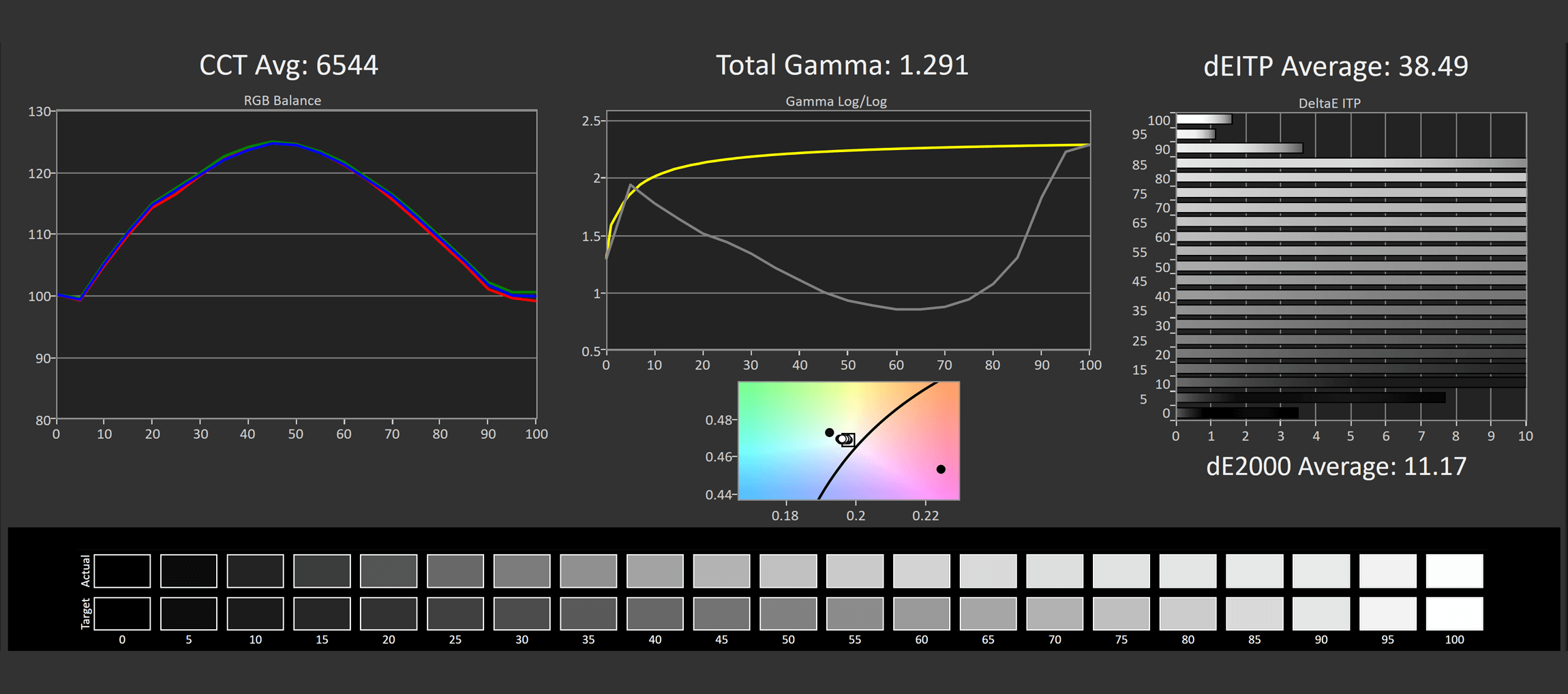
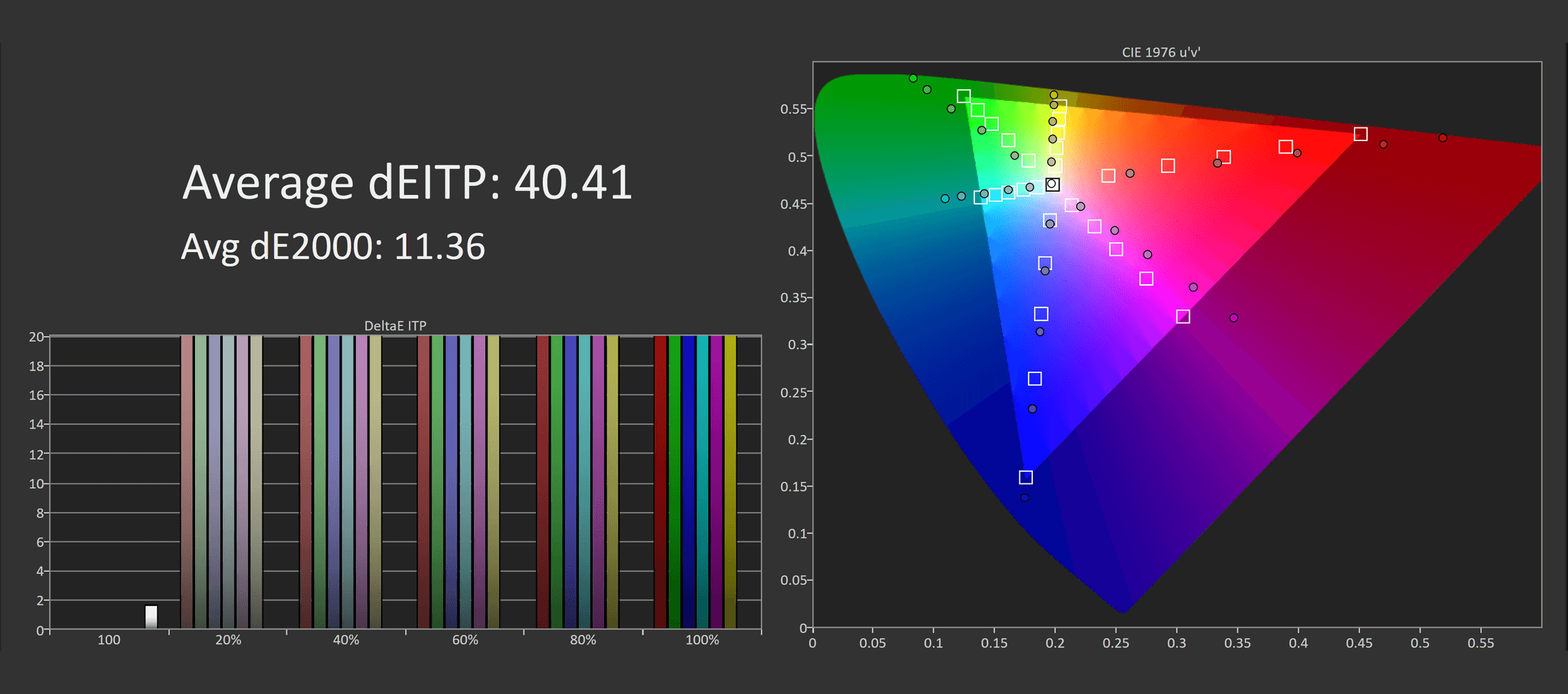

While the G9 has a high color gamut, it has terrible factory calibration, almost entirely due to a single setting which is enabled by default called “Contrast Enhancer”. This feature destroys gamma and washes out the image, making it look awful when you first turn the display on. I have no idea why Samsung thought it was good idea to enable this by default, but we get really high deltaEs as a result. Saturation and ColorChecker are also impacted by oversaturation as the wide gamut capabilities are left unclamped, so standard SDR sRGB content is expanded up to fill the wide gamut of this display.
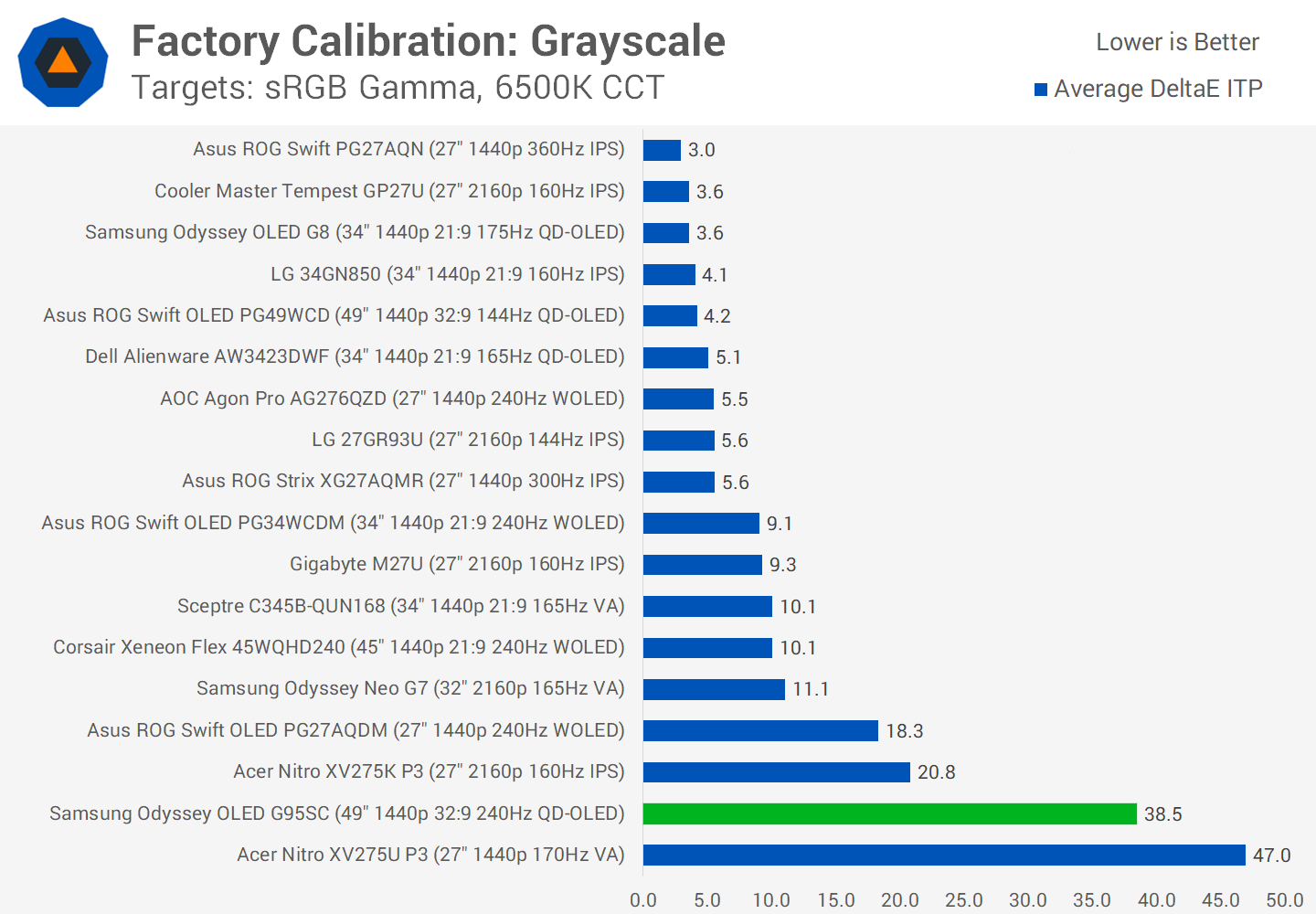
Compared to other gaming monitors you can see the damage that enabling terrible features by default has. The OLED G9 ends up as one of the worst monitors I’ve tested for default factory performance in both grayscale and ColorChecker.
sRGB Mode Color Performance
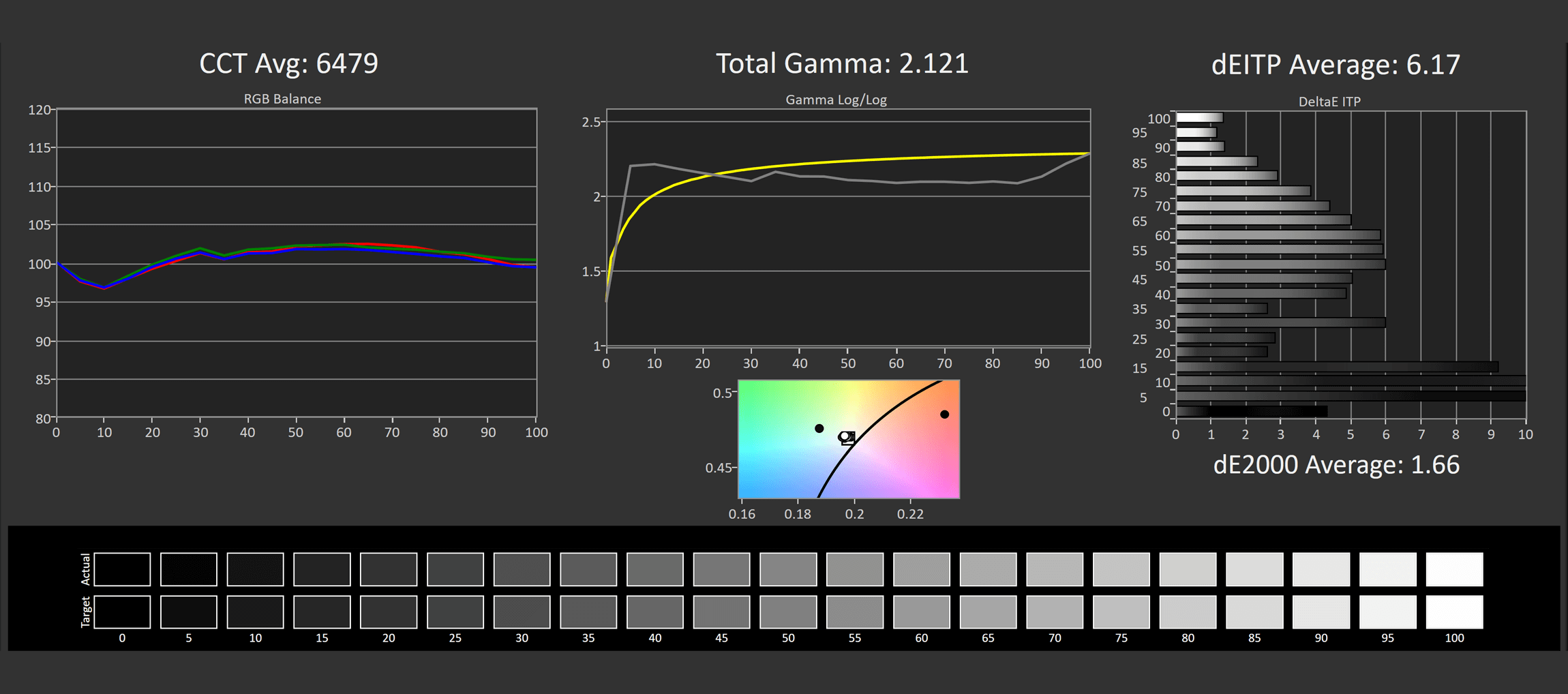
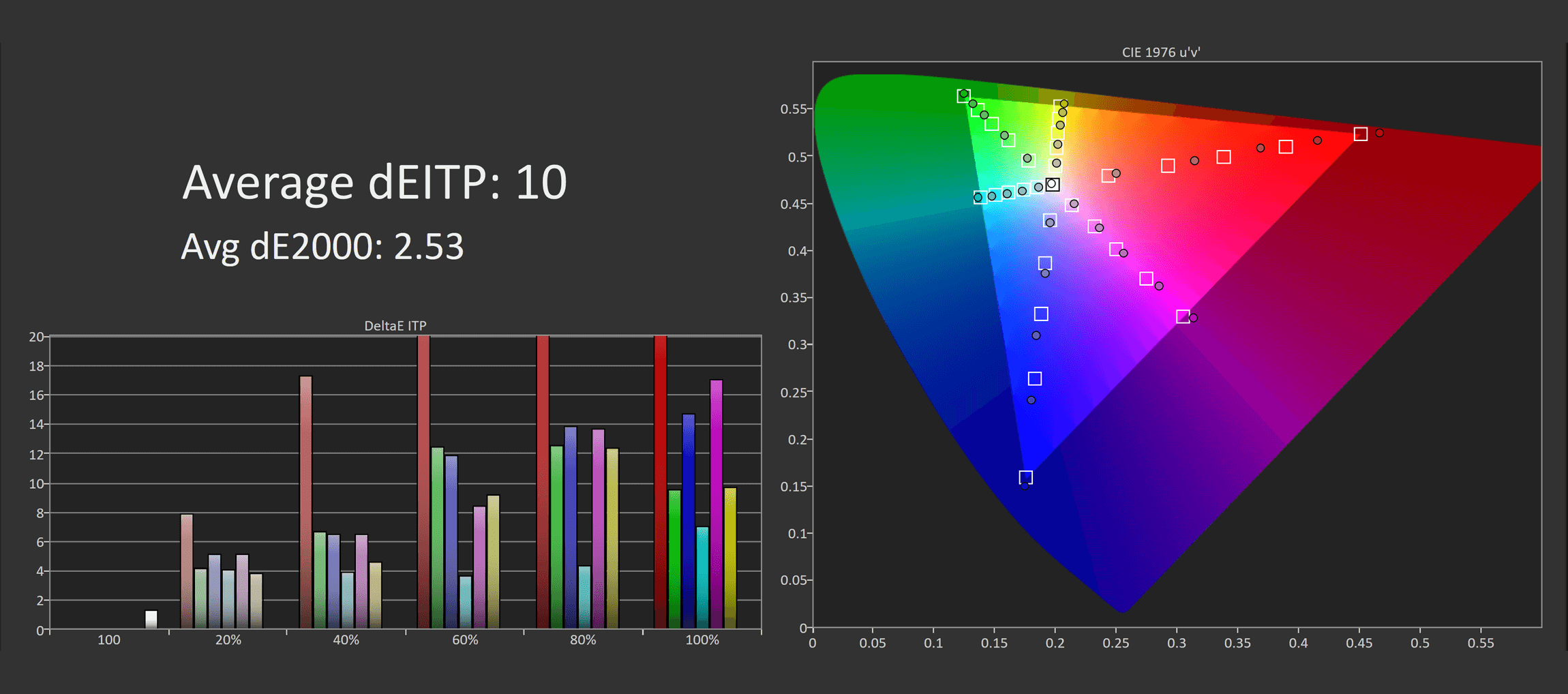
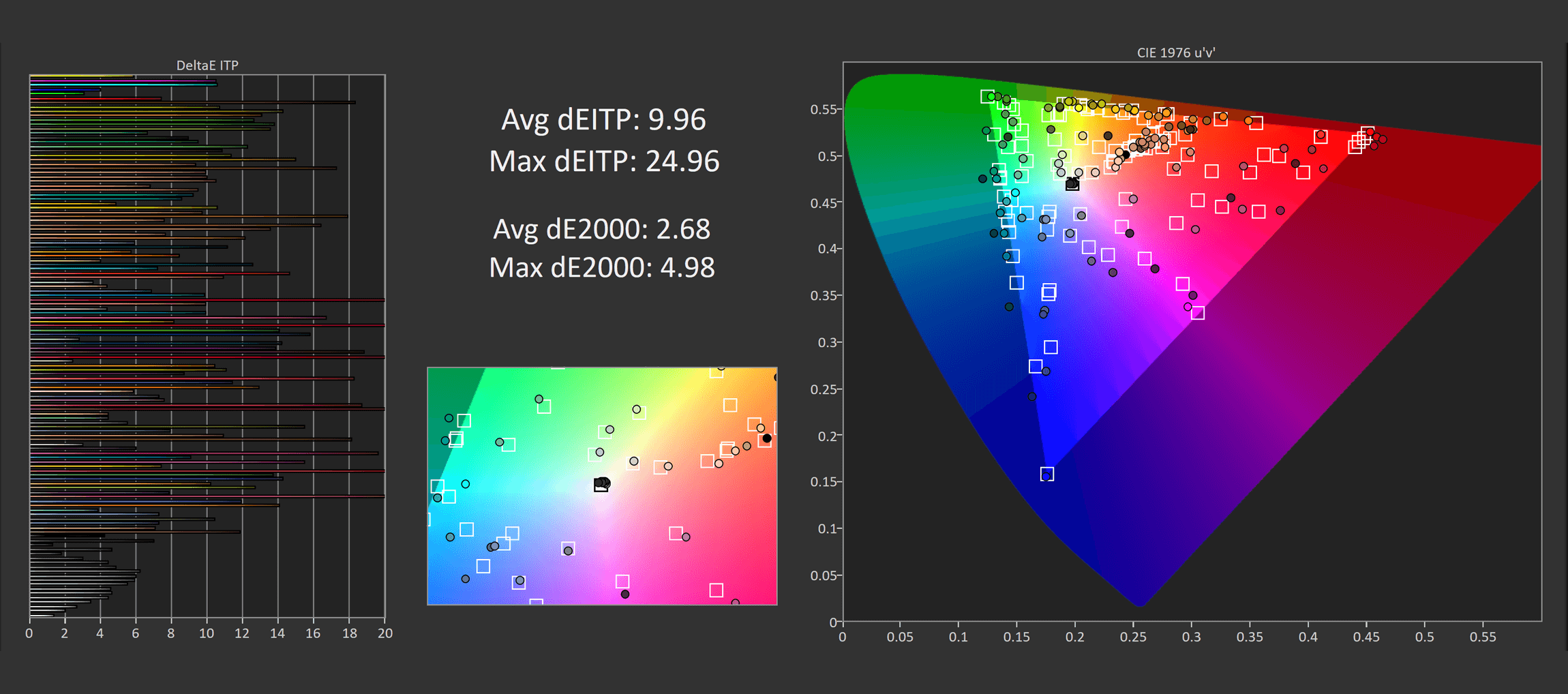
Luckily the use of a smart TV processor has allowed for a wide variety of color controls, including a fully unlocked sRGB mode and a wealth of calibration options. Changing just two settings – turning off Contrast Enhancer, and setting the Color Space to Auto – significantly improves color performance. While not amazing and still falling short of what I’d describe as factory calibrated, this sRGB mode of sorts does look and perform a lot better.
When comparing this configuration to its peers, the OLED G9 doesn’t look as out of place, it still is a mid to lower tier performer but it’s far from “worst of all time” level so that’s a good step in the right direction.
OSD Tweaked Color Performance
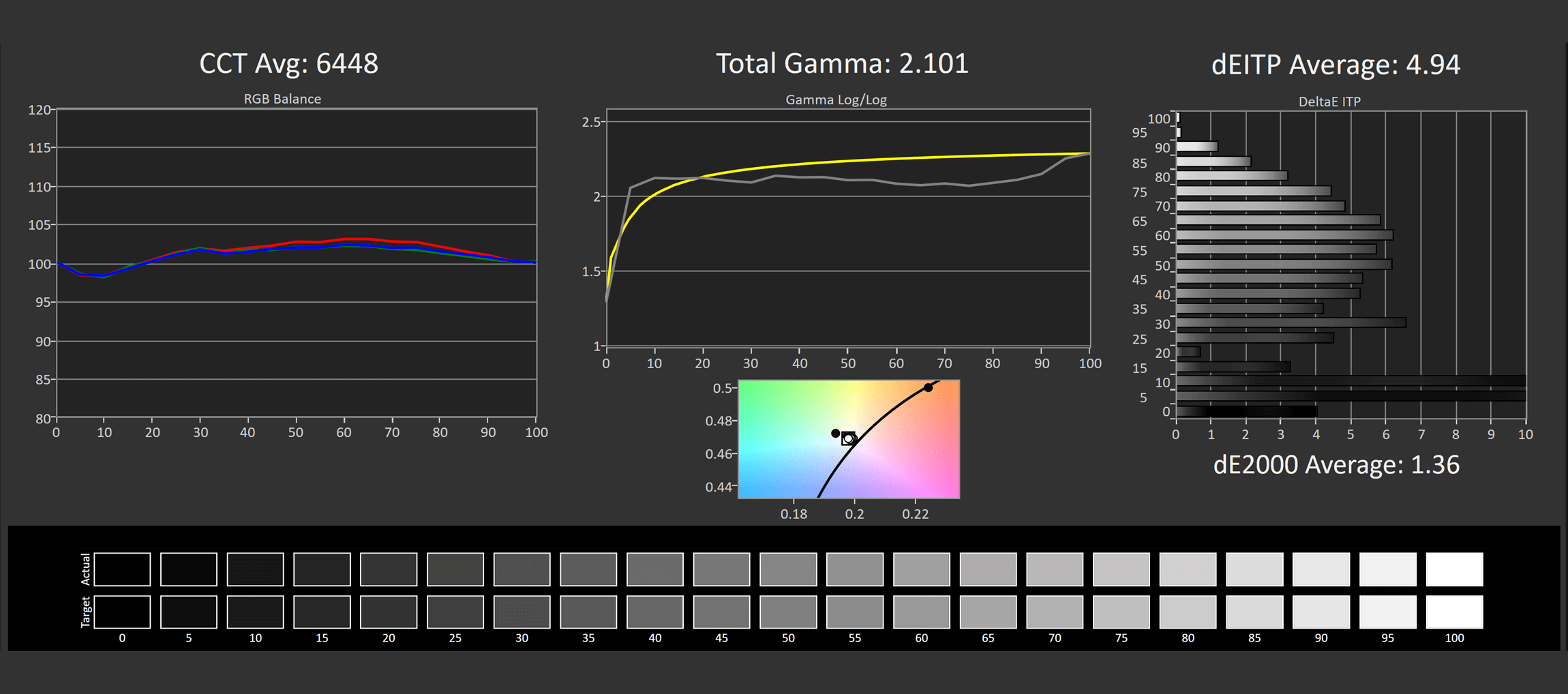
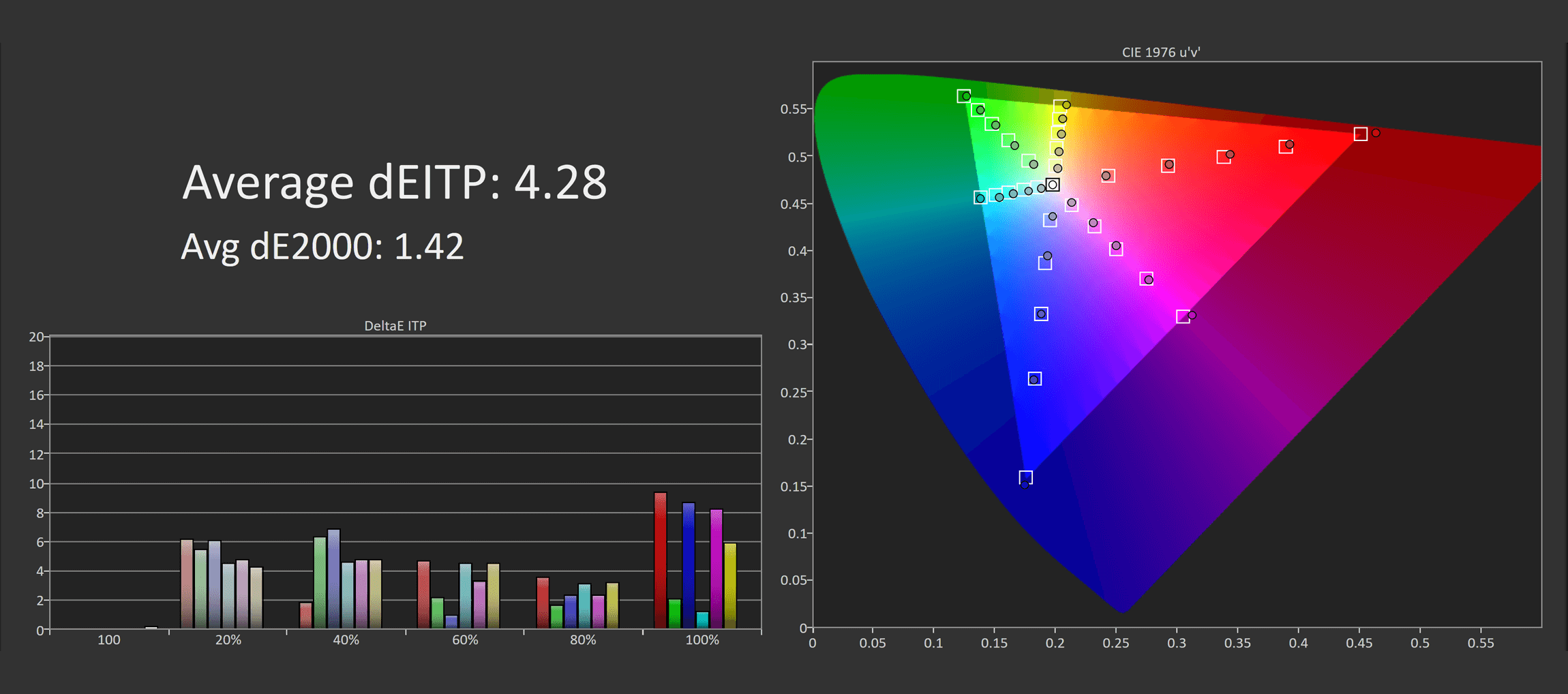
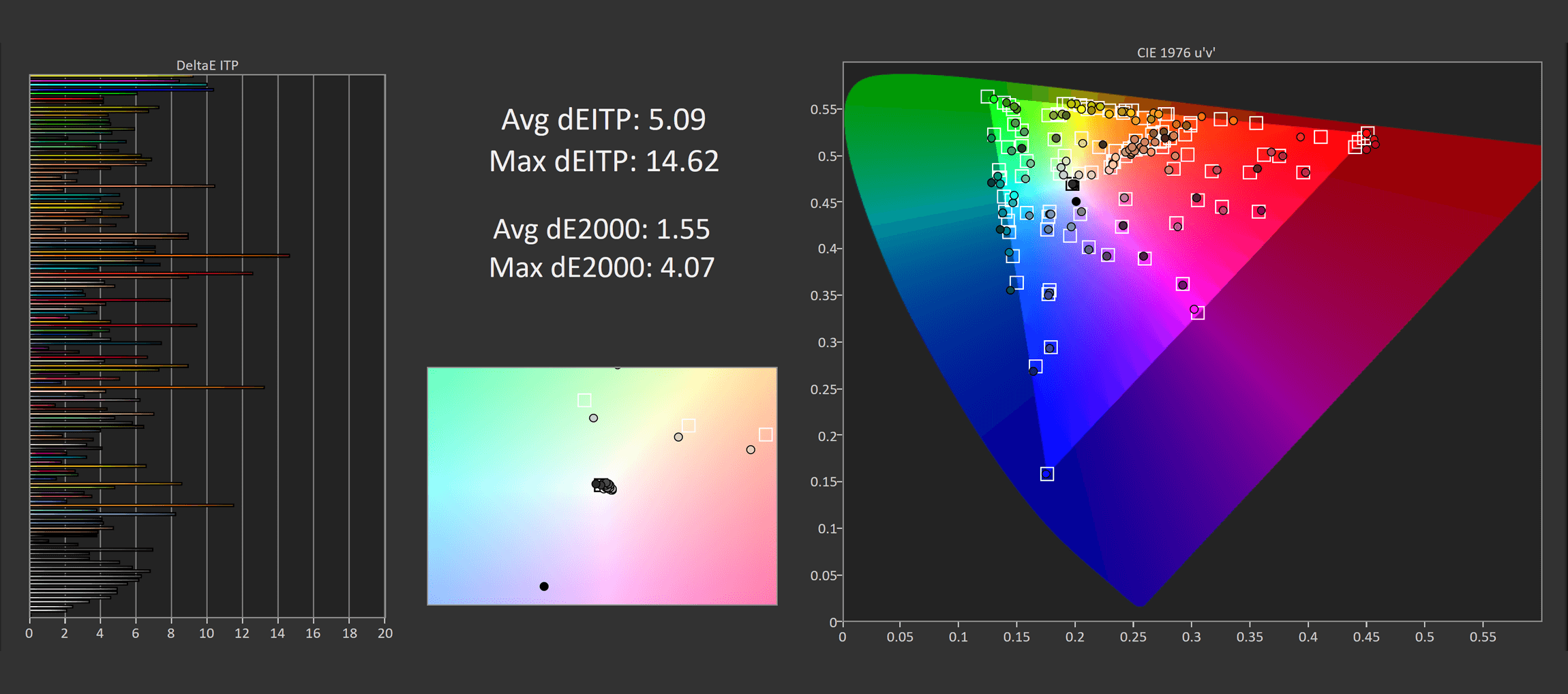
With further tweaking, white balance adjustments and so on, I was able to get the screen into a position where I would describe it as pretty well calibrated. DeltaE ITP averages were around 5.0, the CCT average is looking pretty good, and overall color performance is decent. This shows the strength of having fully unlocked color controls, it really does allow users to improve color performance if they want to.
Calibrated Color Performance
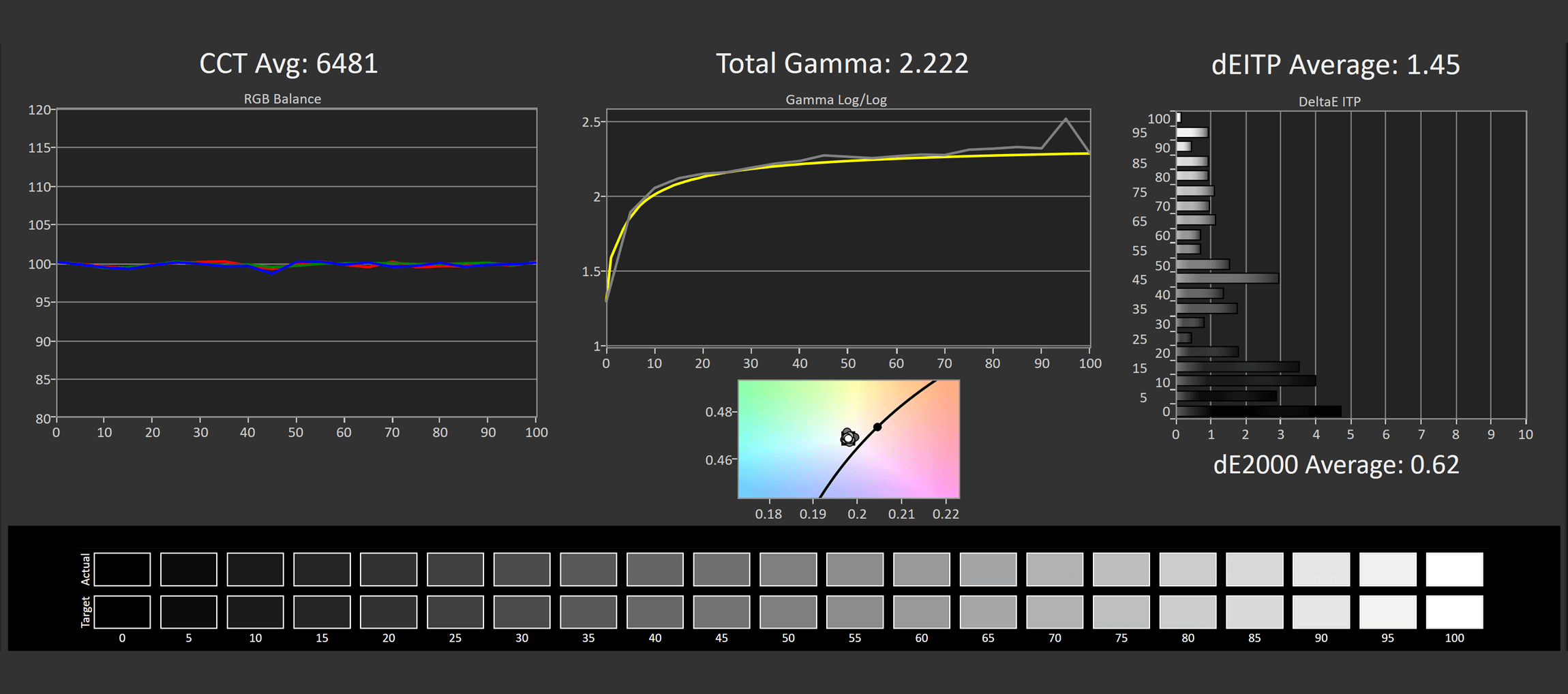
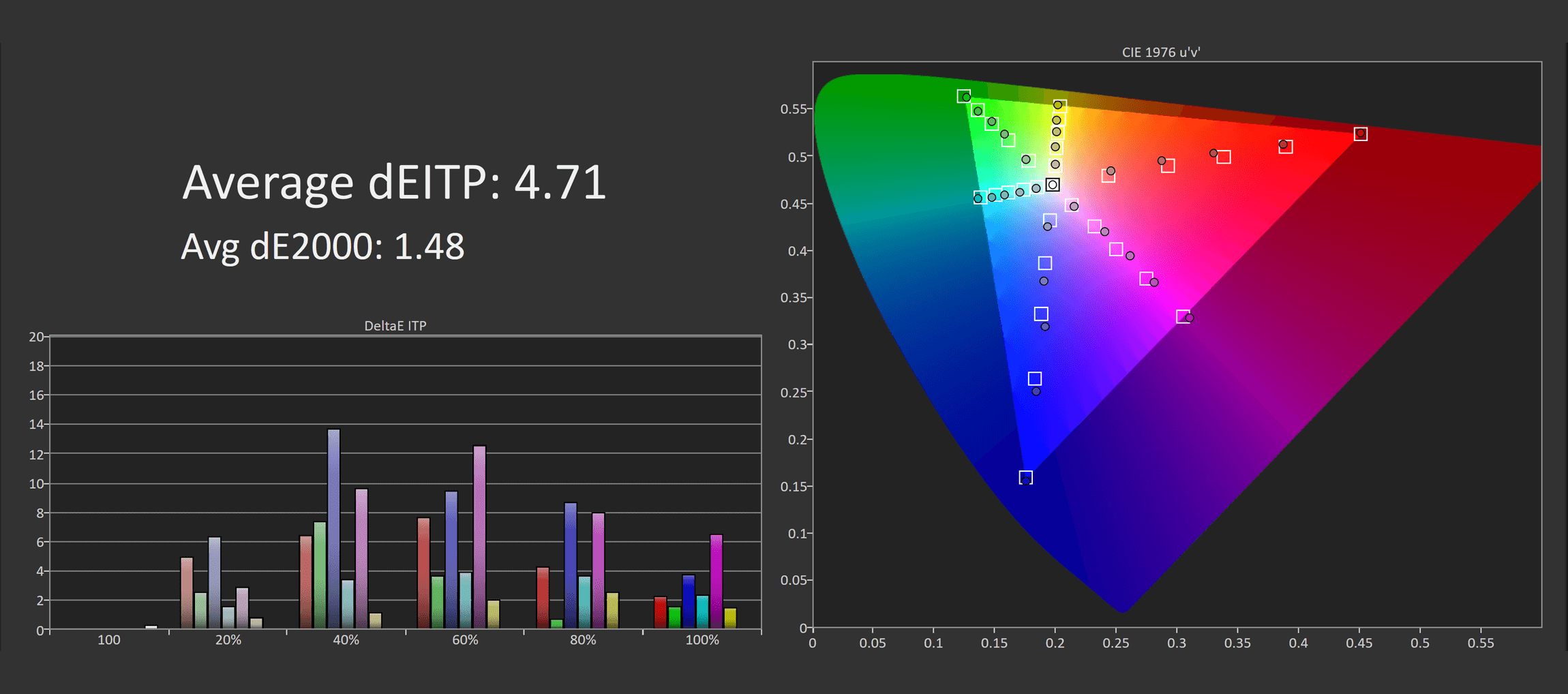
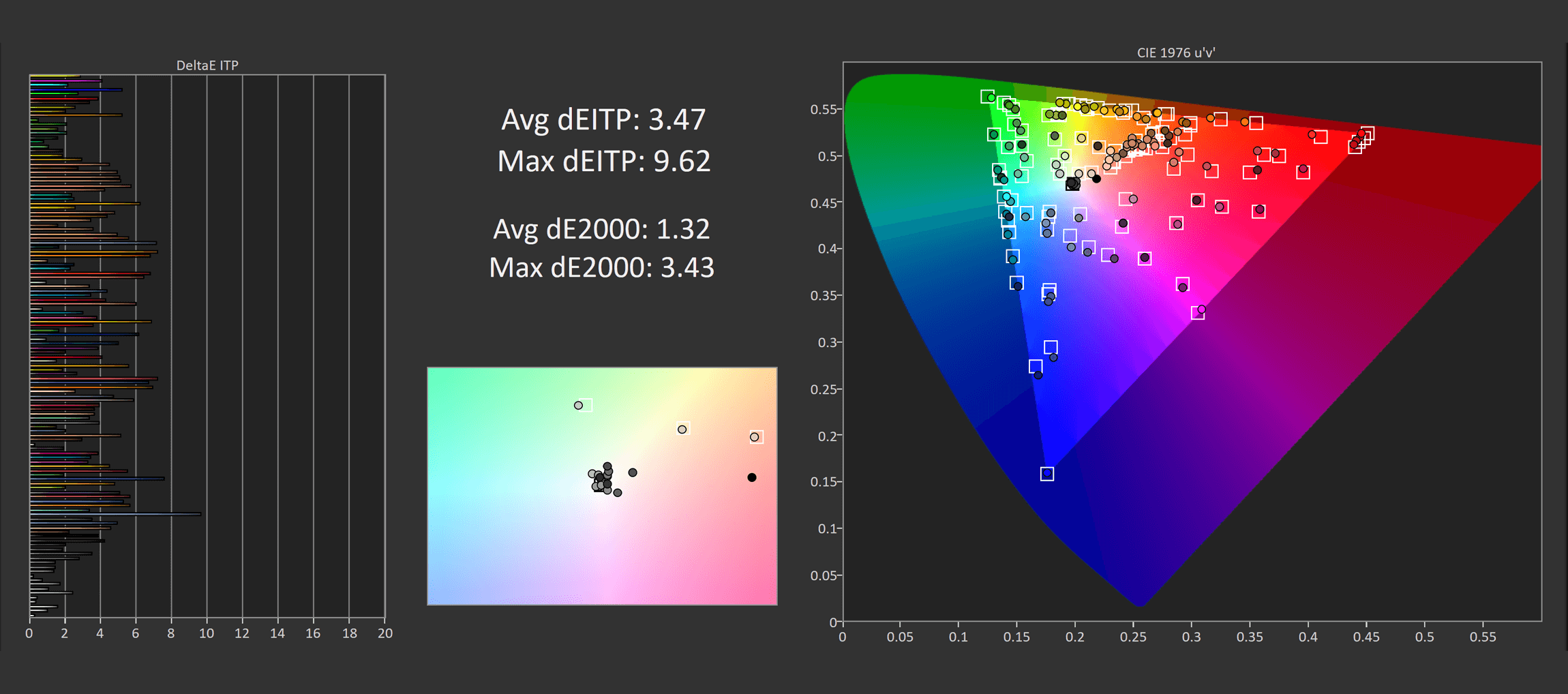
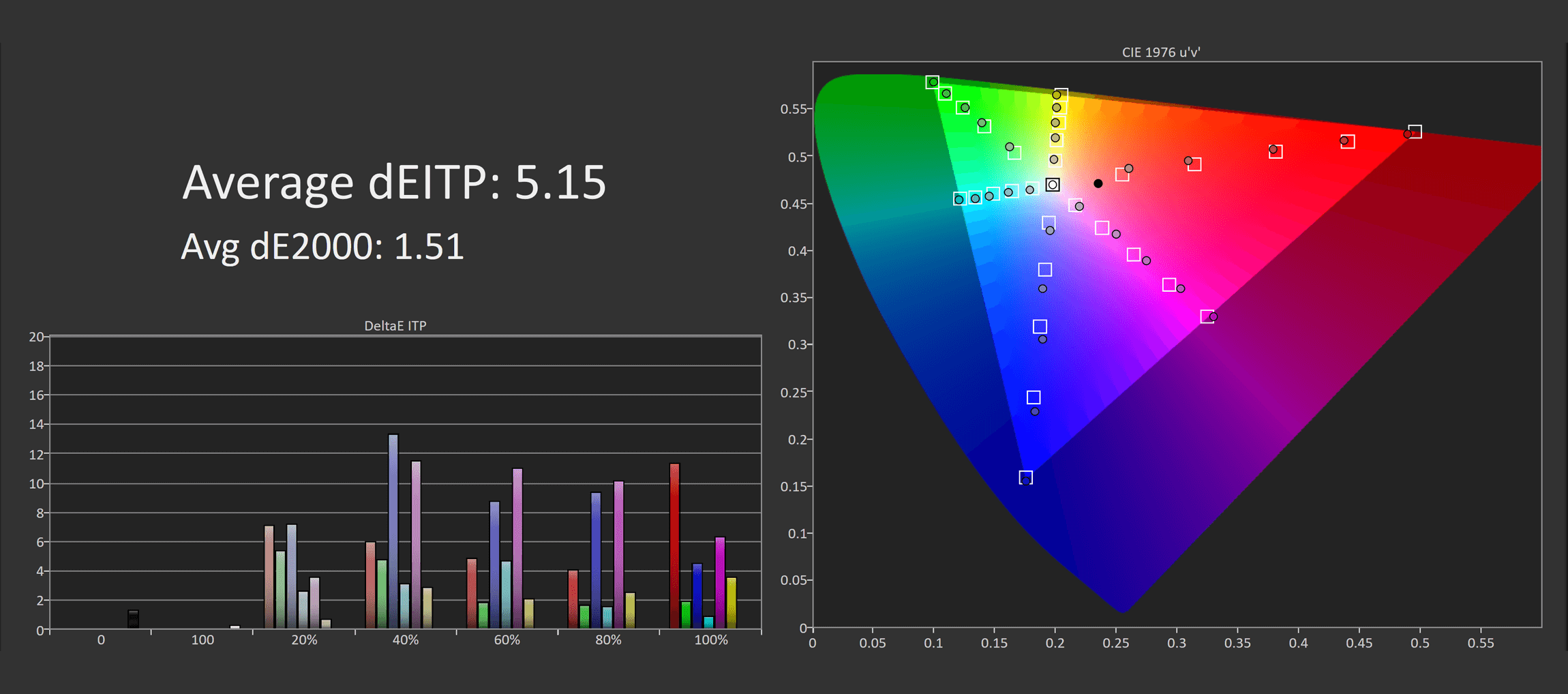
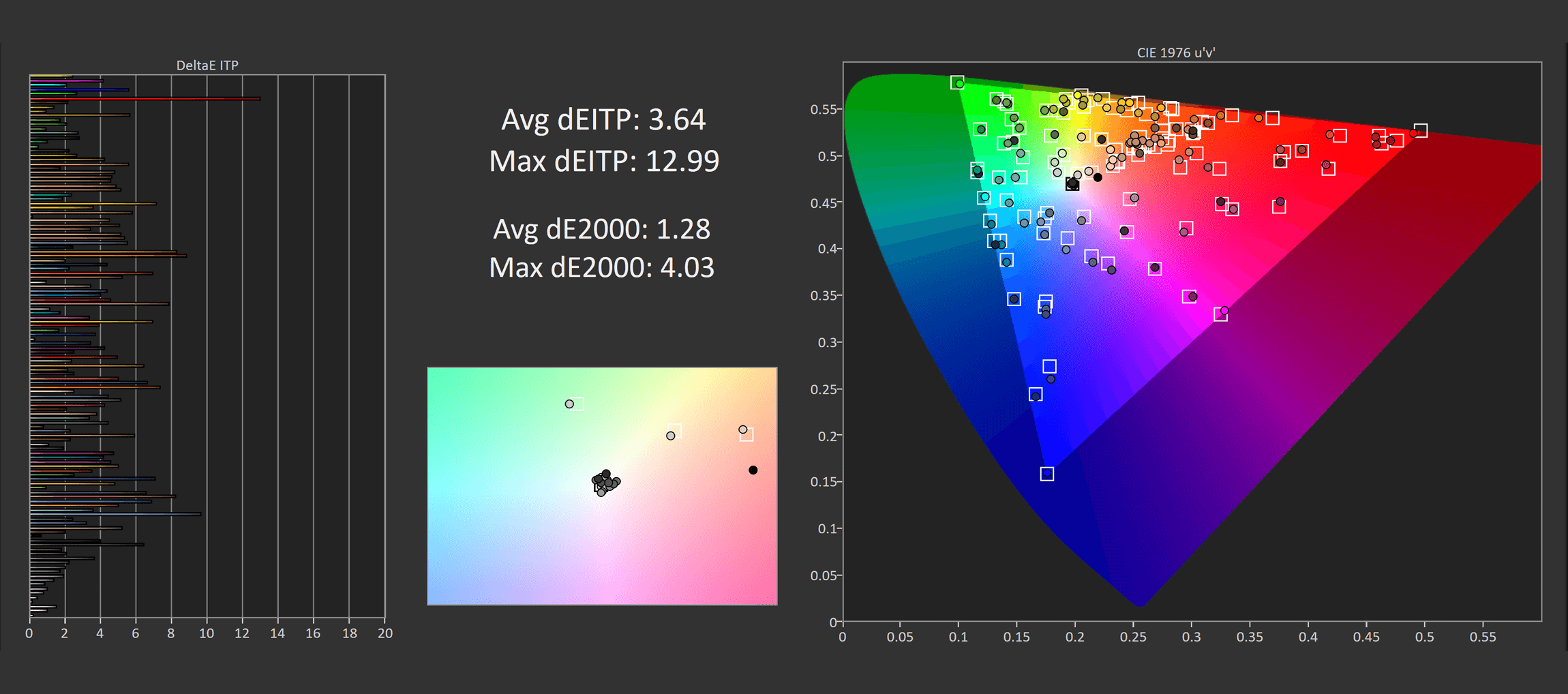
A full calibration through Calman was able to somewhat improve performance from what I just showed, I wasn’t able to achieve outstanding results but they were good enough for regular usage. It would have been nice to see these results from the factory.
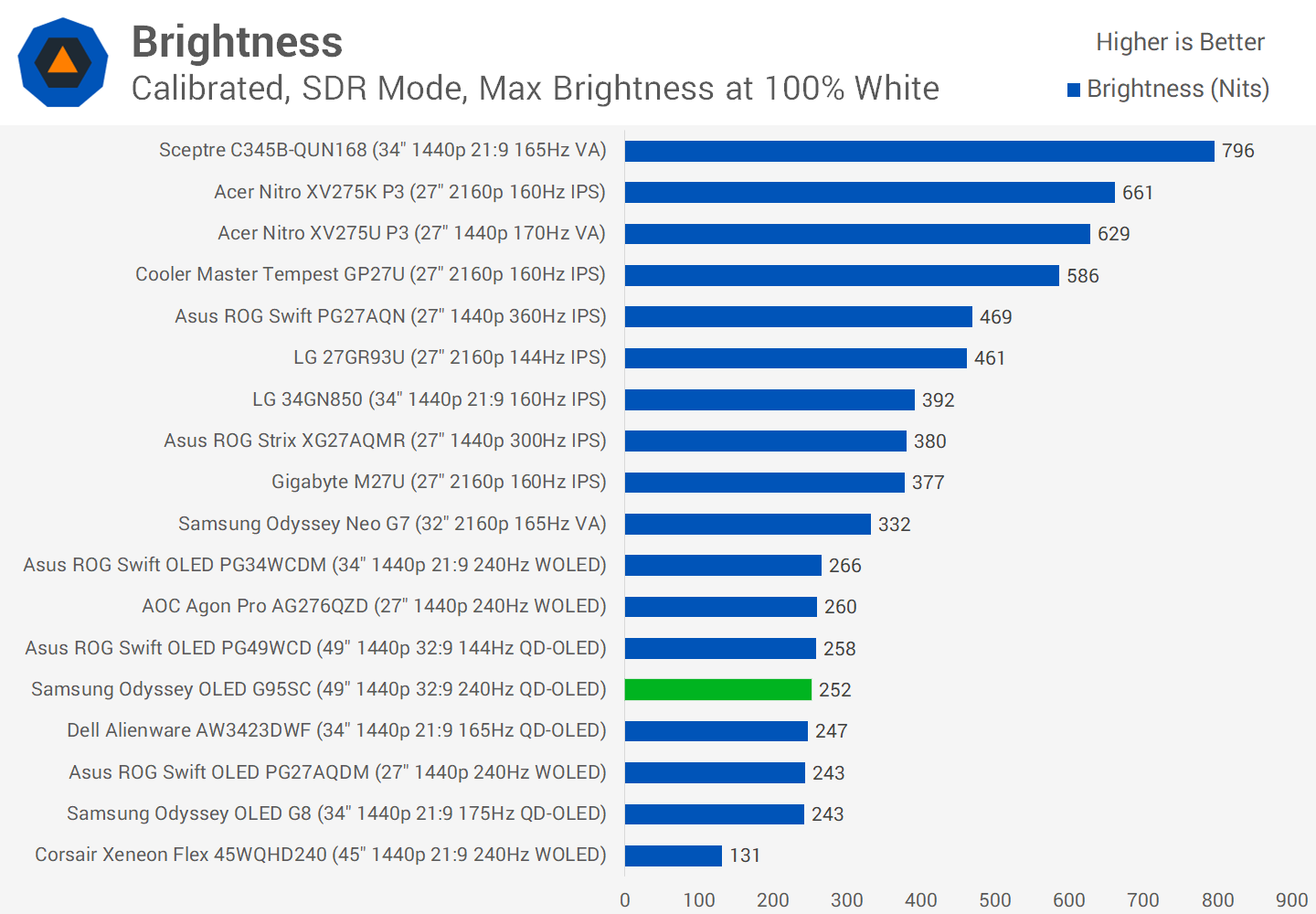
Maximum brightness in the SDR mode is typical of QD-OLEDs, topping out at just over 250 nits. Like Samsung’s previous OLED, the G9 does not require you to switch on a “uniform brightness” setting in the SDR mode – it’s automatically enabled, so there is no automatic brightness limiter when viewing SDR content, and so brightness will not change depending on the amount of white on screen. Minimum brightness is basically the same as the OLED G8, at 65 nits, which is on the high side for an OLED, most others can push well below 50 nits.
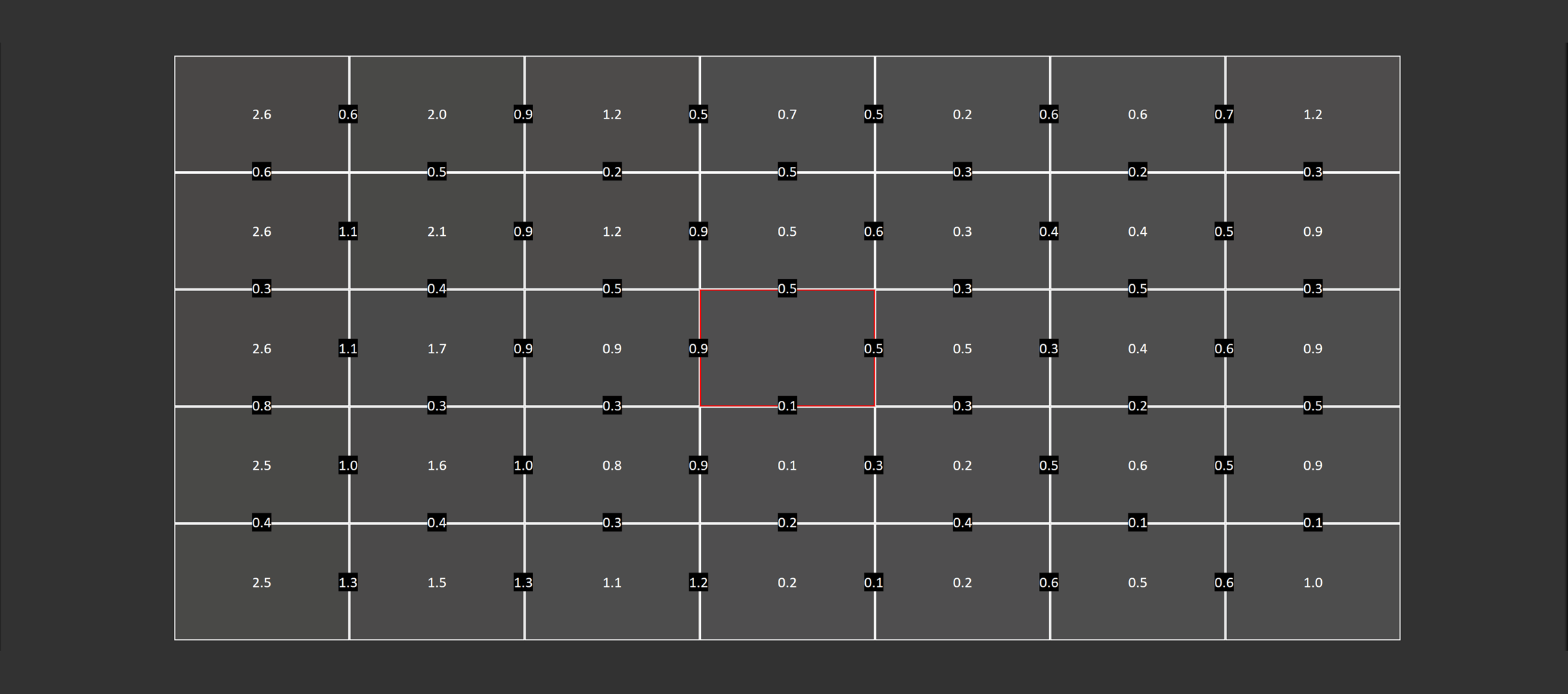
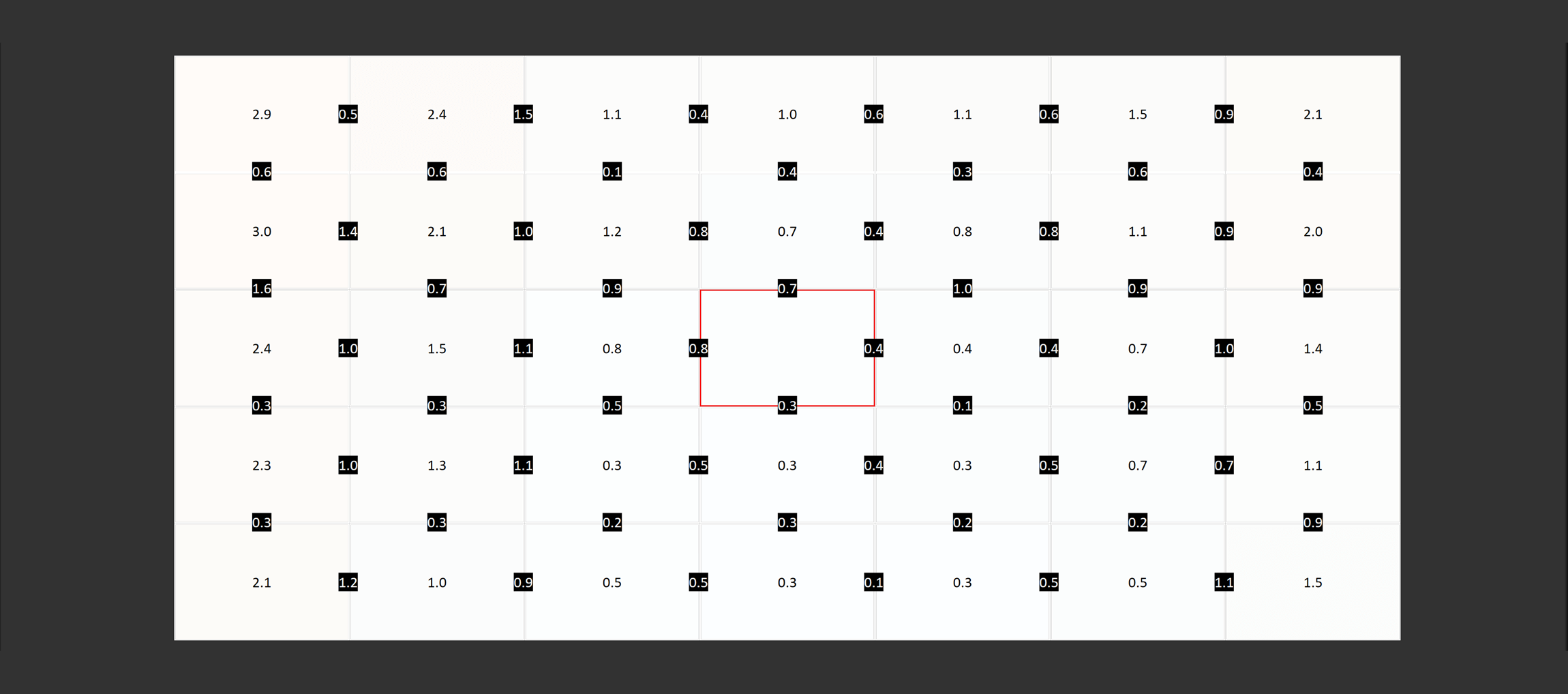
Viewing angles are outstanding from QD-OLED panels, so you won’t have any issues with color shifting or tint when viewed from off angles. The only concern here would be the curve reducing the visibility of the entire screen, though 1800R is good for gaming at this sort of size and aspect ratio. Uniformity was great as well, continuing a trend of these QD-OLED panels delivering a nice and consistent experience.
HDR Performance
This Samsung monitor excels as an HDR display, largely due to the inherent hardware qualities of OLED technology that are particularly suited for HDR content. The standout feature is the self-lit nature of each individual pixel, allowing the display to turn pixels on or off to accurately render everything from dark shadows to bright highlights. When displaying pure black, the pixels can fully switch off, providing the rich, zero-level blacks and deep shadows characteristic of OLED technology.

In contrast, most HDR-capable LCD panels lack full pixel-level control. LCDs require a backlight, often using full array local dimming for HDR displays. This technology divides the backlight into zones. Unlike OLEDs, which can turn off each pixel individually, LCDs with local dimming can only deactivate zones containing hundreds or thousands of pixels. While effective for HDR content, this approach has inherent flaws, particularly in challenging scenes. For instance, when displaying a bright and dark element in close proximity, OLEDs can precisely control each pixel, ensuring a clean, accurate distinction. LCDs, however, must adeptly manage these zones, and when elements are too small or poorly positioned, bright elements may bleed into dark areas, creating undesirable blooming artifacts.

Therefore, OLEDs have an advantage in displaying clean HDR content with minimal blooming or haloing. In certain scenes, this results in a stark difference between raised blacks and deep blacks, such as in starfields and Christmas lights. OLEDs also offer benefits in brightness for small bright objects in dark scenes, cleaner subtitles with less blooming, and richer shadows thanks to their inherently higher contrast ratio.
Besides brightness and shadow detail, OLEDs offer additional HDR advantages. With no backlight zones, OLEDs transition between bright and dark faster and without visible zone transitions. They are less prone to backlight flickering, although light PWM behavior, especially with variable refresh rates, is common. Furthermore, OLEDs like this model do not increase input latency in HDR mode, as they don’t rely on backlight zone algorithms.
Unfortunately, the OLED G9 shares the same HDR compatibility issue with the OLED G8 across different GPU brands. On an Nvidia GPU, the G9 requires calibration adjustments to deliver a 1000 nit experience with good accuracy. Conversely, with an AMD GPU, the G9 is more accurate in HDR mode out of the box, but cannot achieve 1000 nits of peak brightness, topping out around 450 nits.
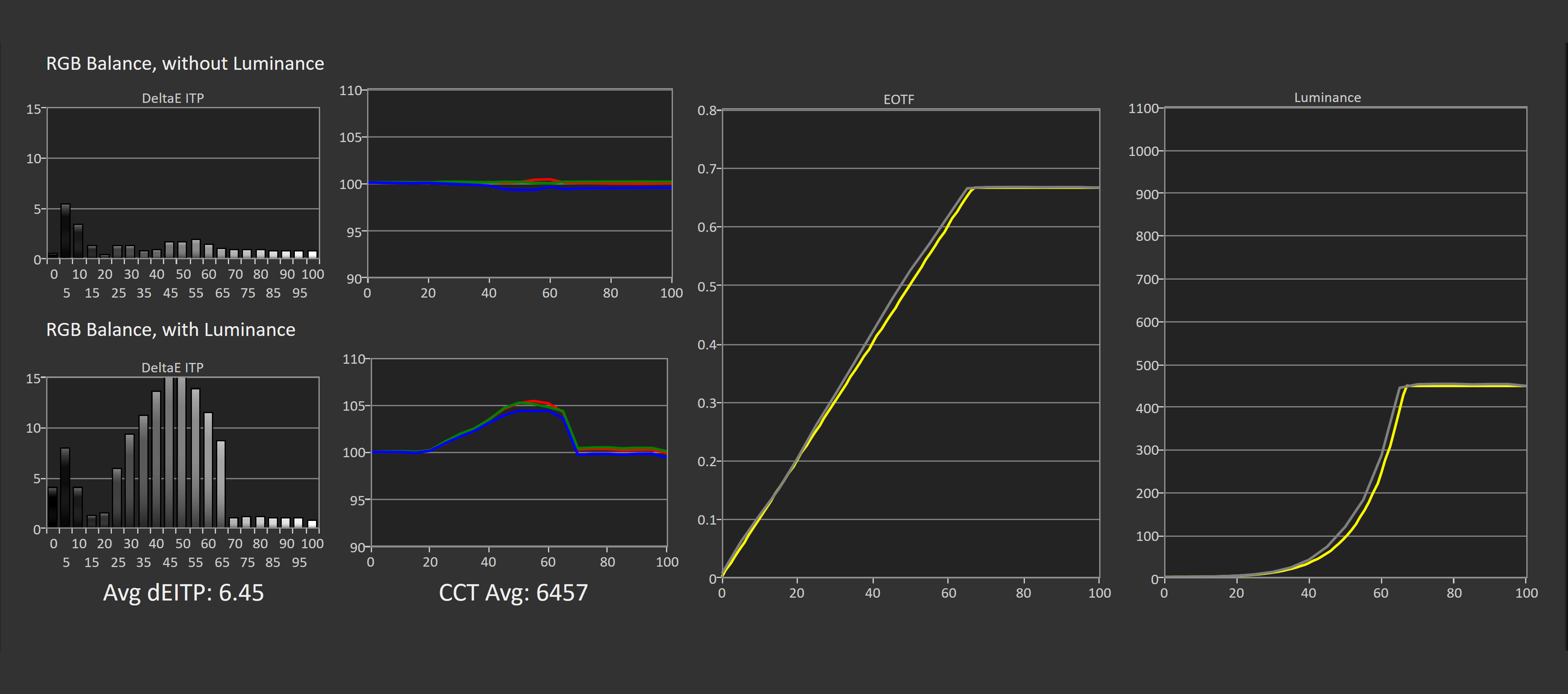
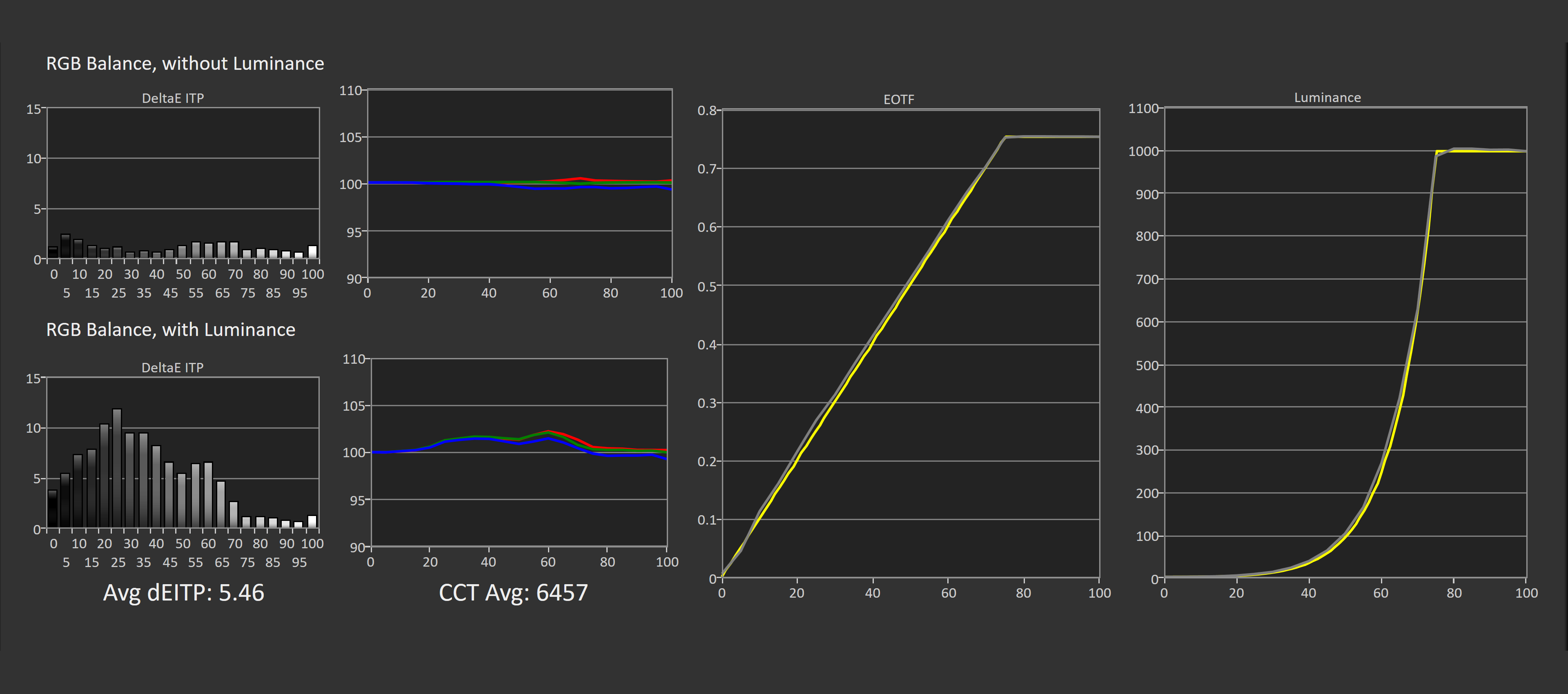
This seems due to the OLED G9 utilizing a different HDR pipeline based on the GPU type. AMD GPUs engage the display’s FreeSync Premium Pro pipeline, which Samsung appears to have implemented poorly, despite AMD’s certification. Nvidia GPUs and other input sources use a standard HDR pipeline, offering more adjustable settings and the ability to reach 1000 nits.
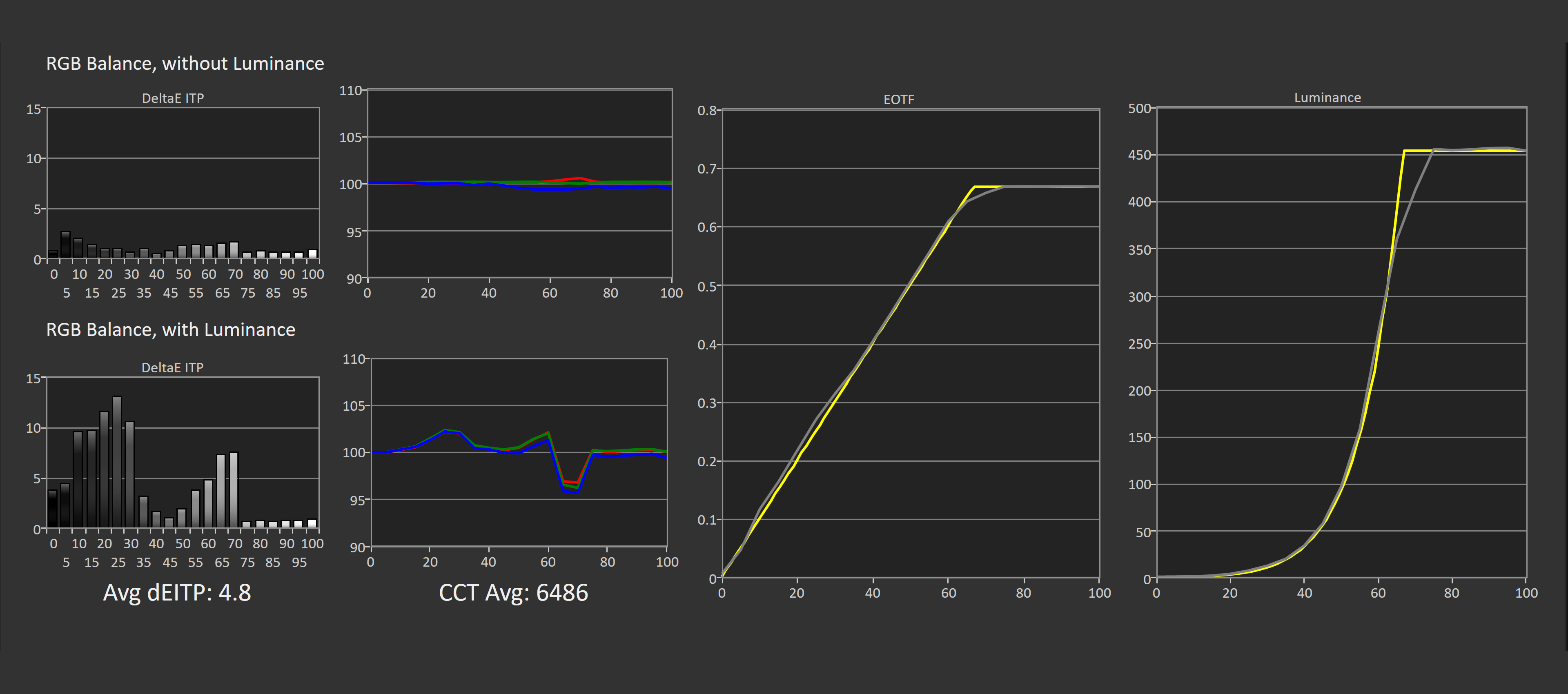
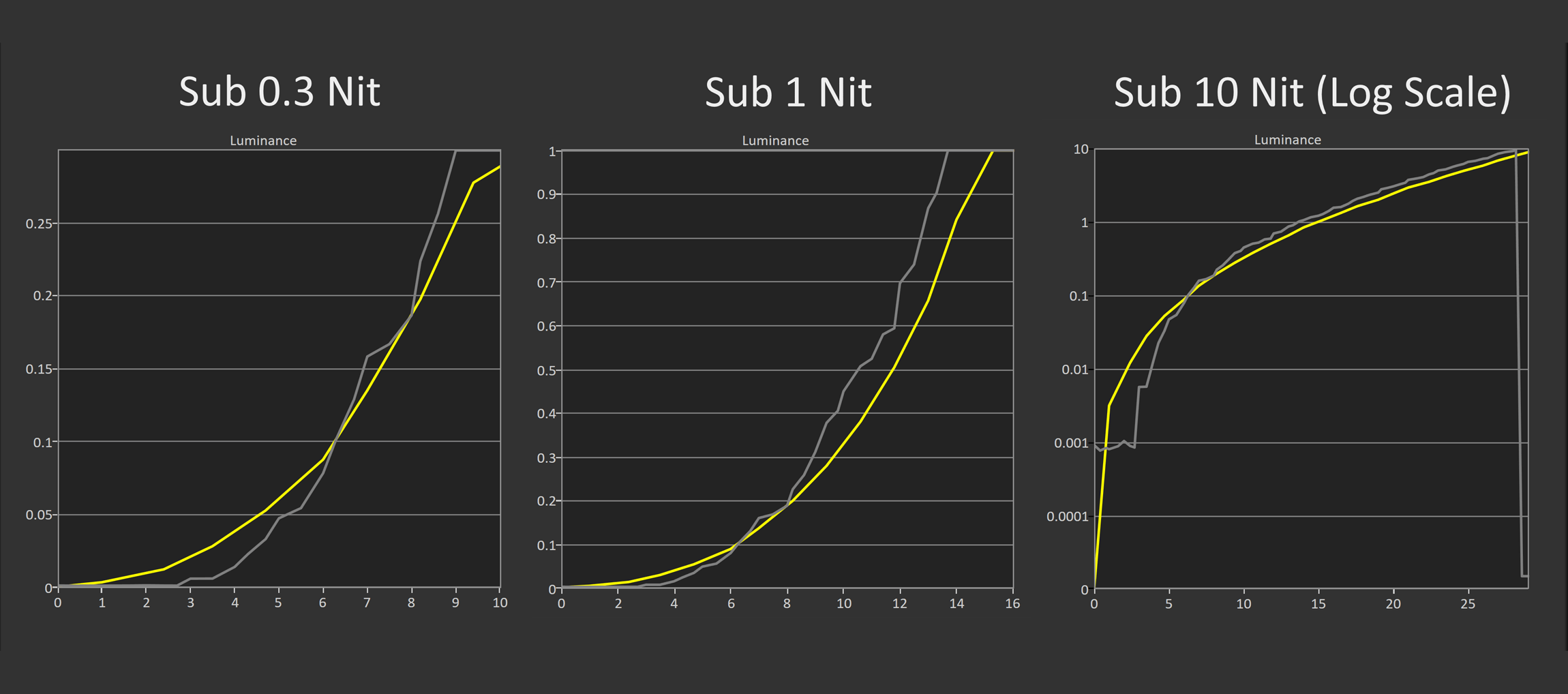
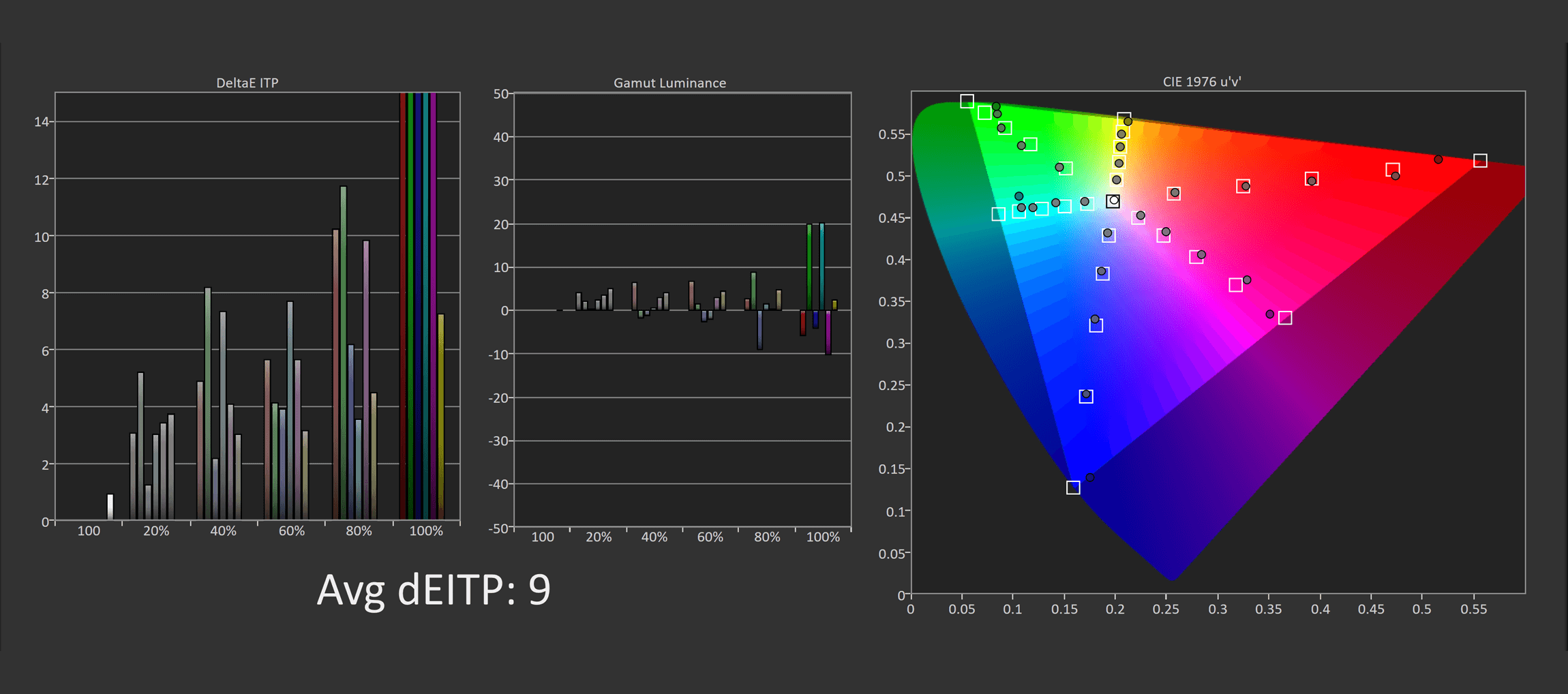
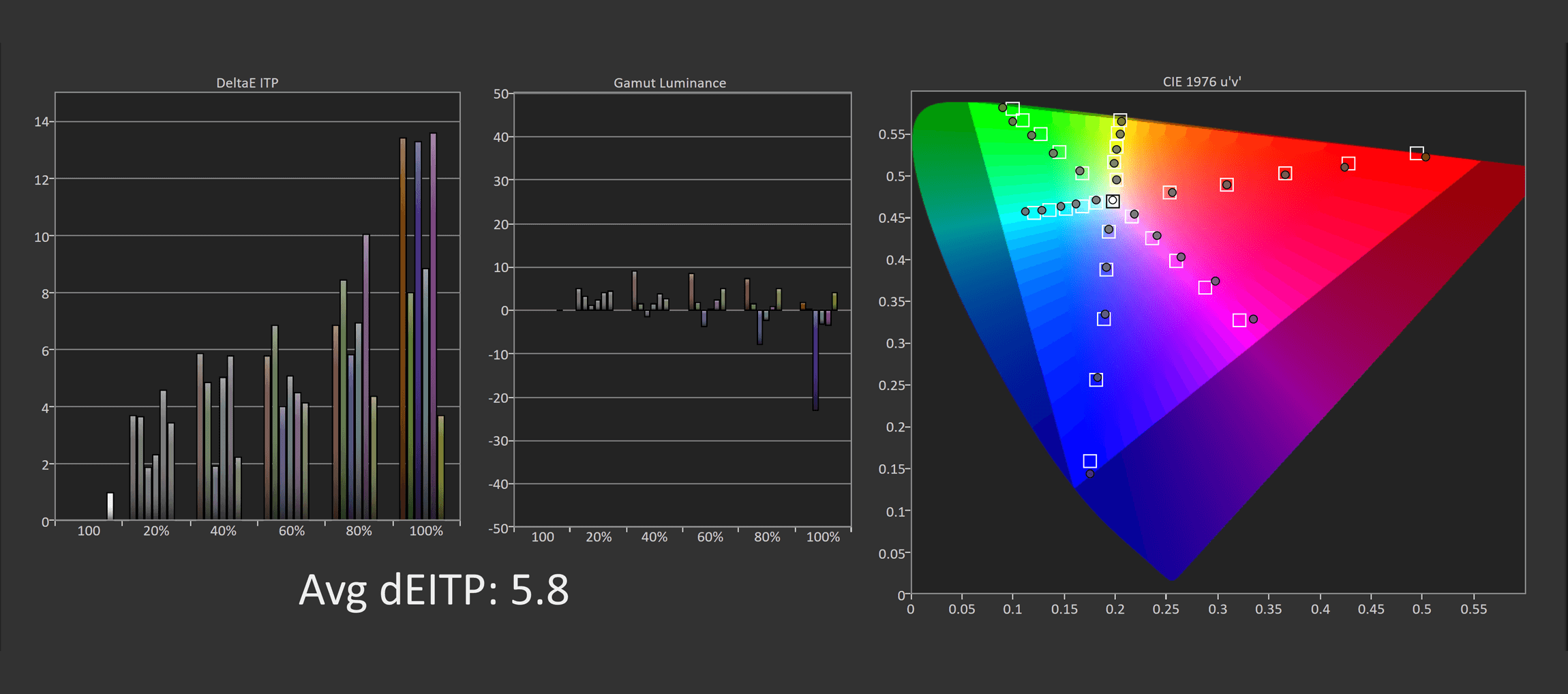
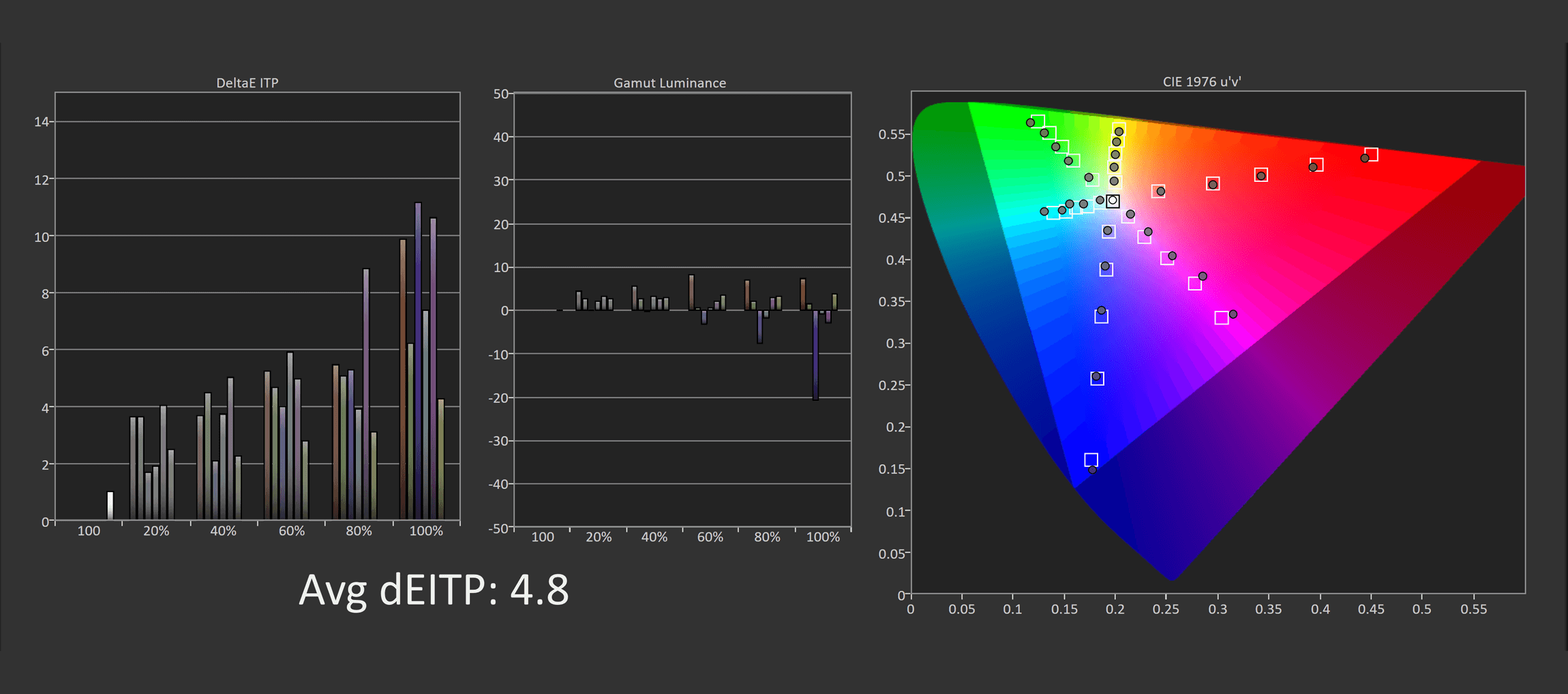
Testing on an Nvidia GPU with optimal HDR settings revealed decent accuracy, including effective EOTF tracking and good control in the lower brightness range for shadow detail. The display also benefits from QD-OLED’s larger color volume compared to WOLED. For HDR gaming on an Nvidia GPU, this display is recommendable.
However, it’s harder to recommend for AMD GPU users, not due to accuracy issues but because it fails to reach crucial brightness levels. Samsung’s inability to resolve this, despite new products and software updates, is disappointing. Monitors should perform consistently across all GPUs and input devices, not switch to inferior processing methods for specific brands.
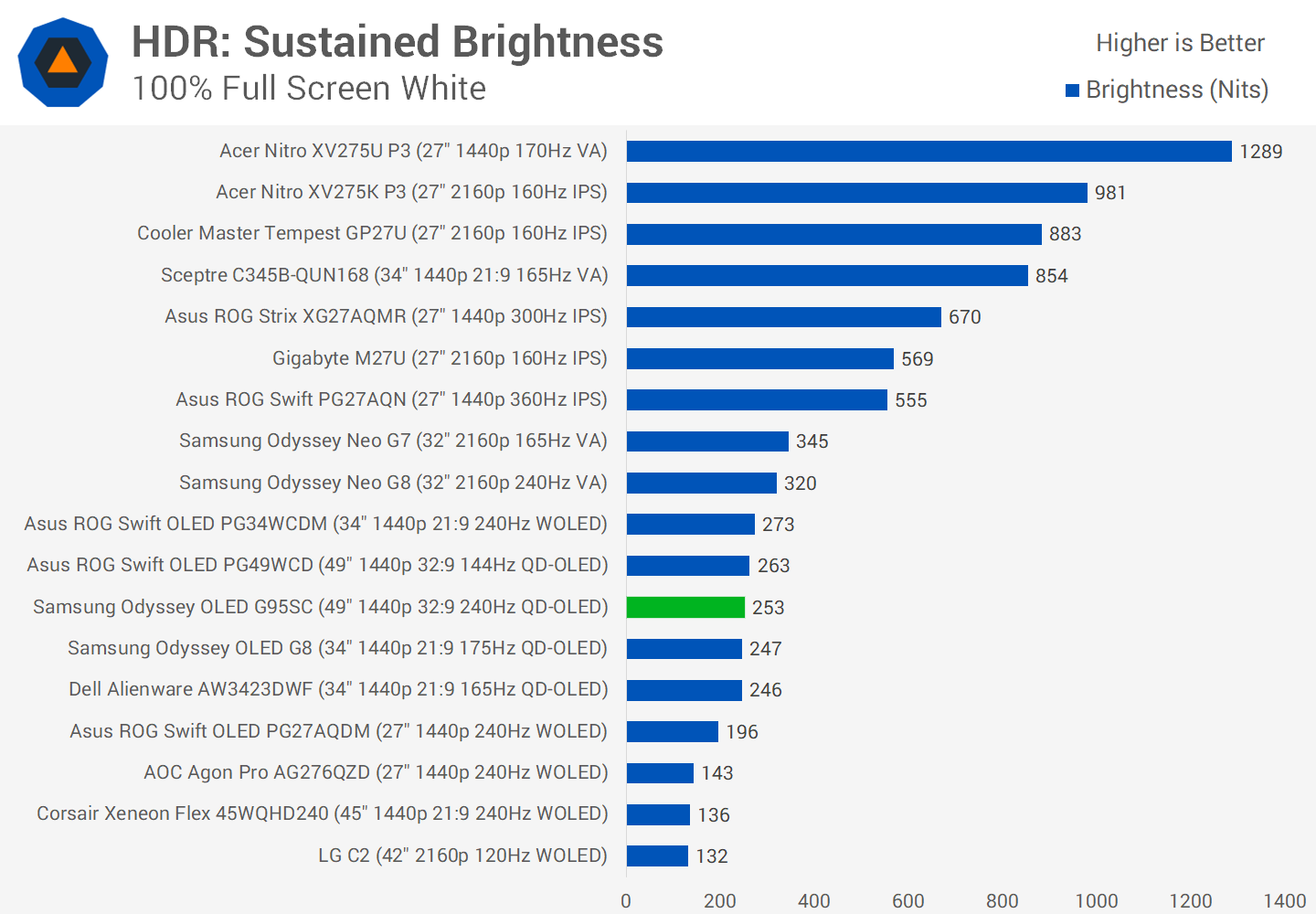
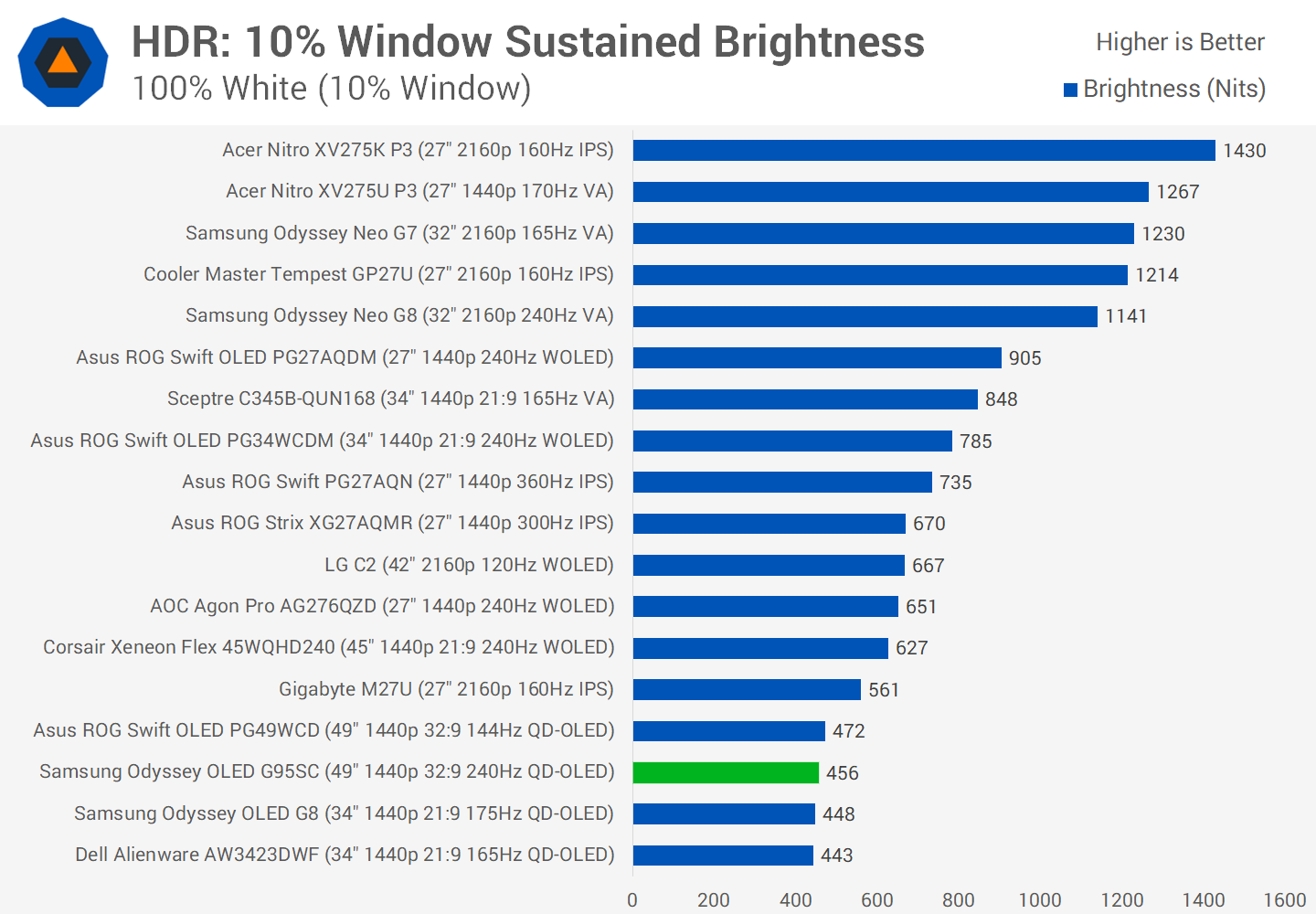
Continuing with Nvidia GPU results, the full-screen HDR brightness, identical to other QD-OLEDs, peaks at 253 nits. This is lower than LCDs, impacting brightness in high APL (Average Picture Level) scenes, though HDR content seldom uses full-screen white. At 10% brightness, the display matches other QD-OLEDs at around 450 nits, an area where Samsung’s OLED technology needs improvement. For 2% brightness, achieving 1000 nits is possible, surpassing most LCDs, which typically avoid such high brightness to prevent dimming zone artifacts.
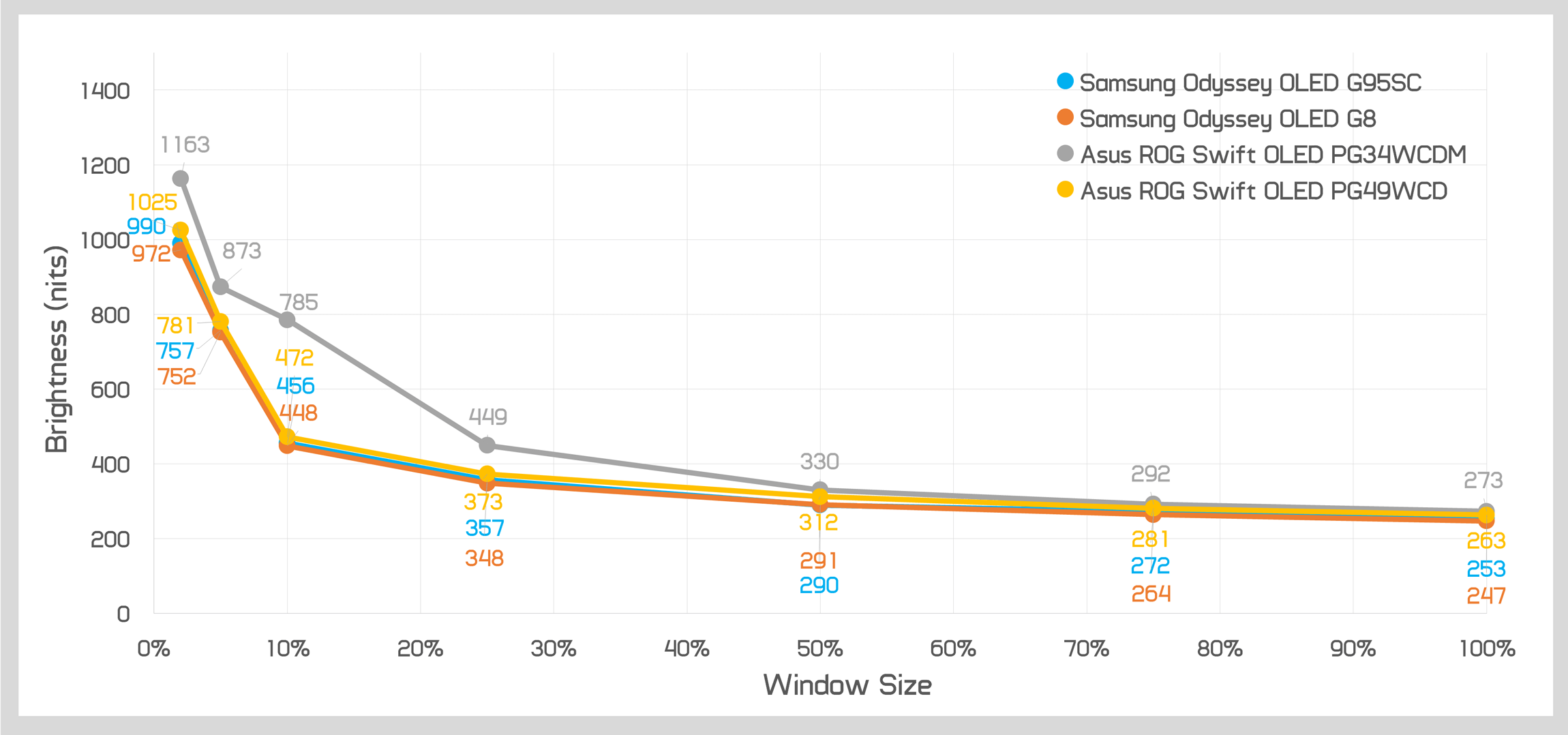
Brightness versus window size shows similar behavior to other QD-OLED monitors. Although the Asus PG34WCDM, using a WOLED panel, can get brighter, the choice between the OLED G9 and PG49WCD makes little difference, as both deliver comparable QD-OLED brightness.
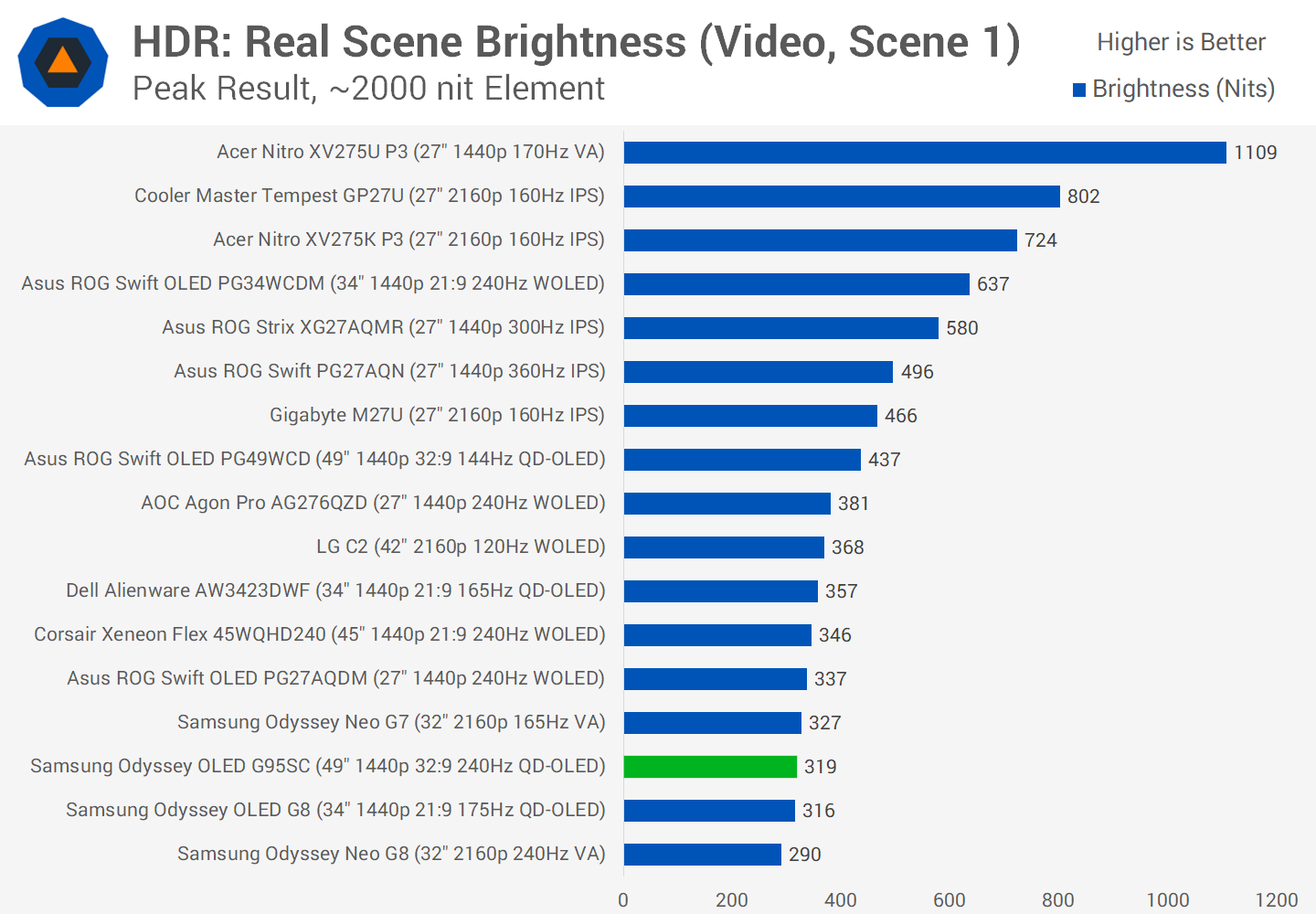
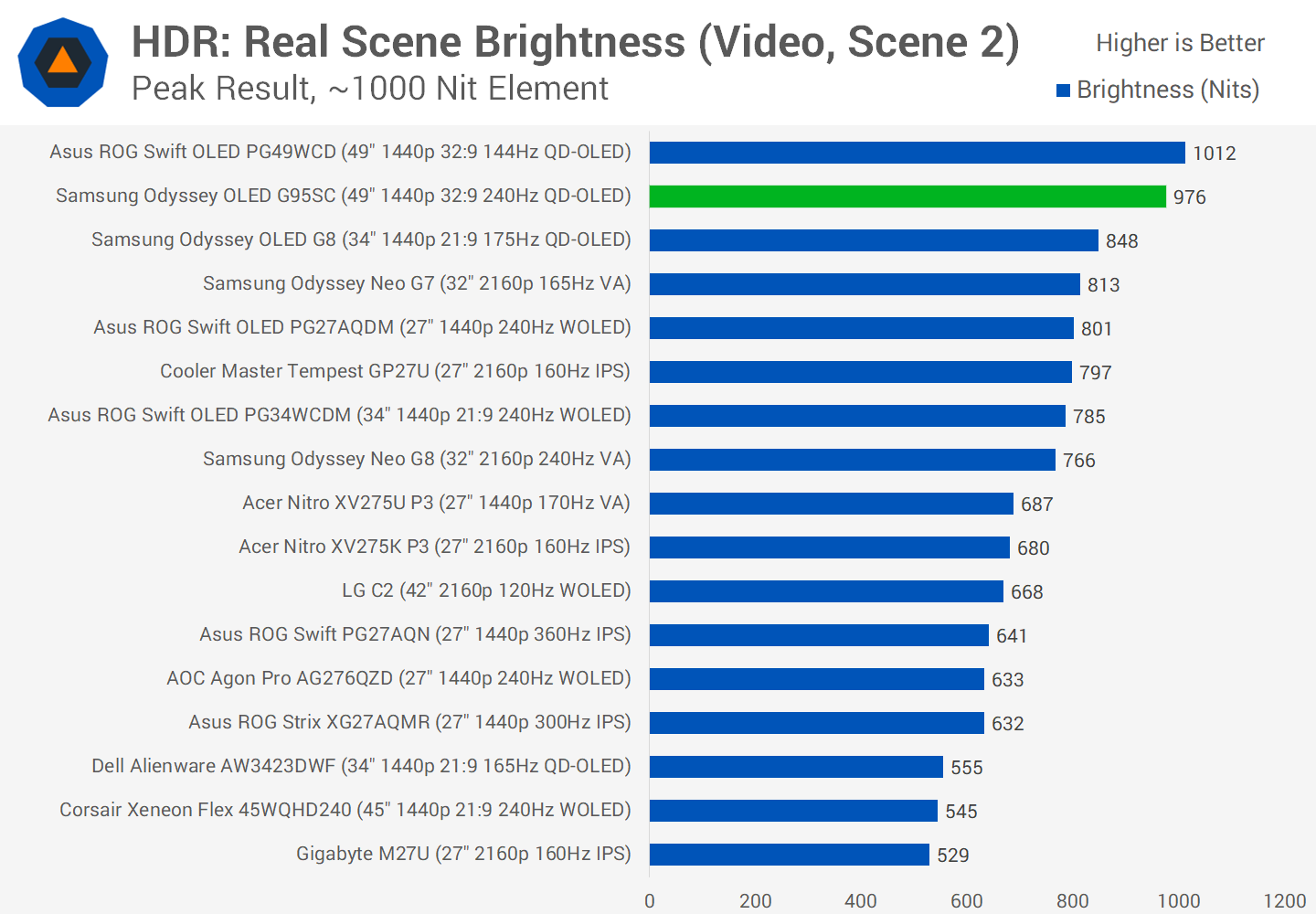
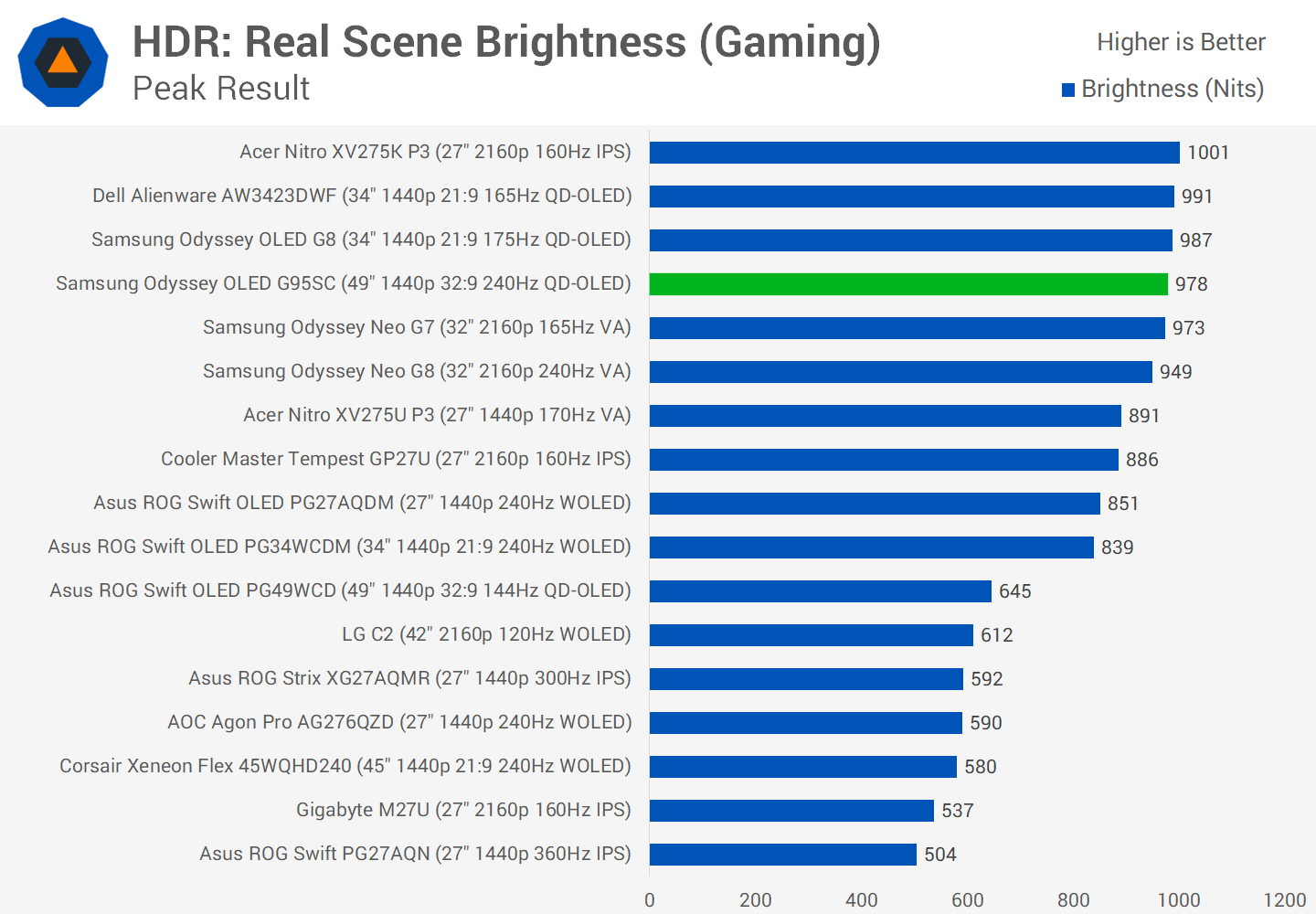
In real-world brightness tests, the G95SC underperforms in high APL scenes but excels in low APL scenarios, showcasing its 1000 nit capabilities. Gaming also yielded around 1000 nits, demonstrating that the display maintains good HDR brightness outside of test patterns.
HUB Essentials Checklist
The final section of this review introduces the new HUB Essentials Checklist 2.0. This updated version, in contrast to its predecessors, separates the spec sheet and advertising sections from the features checklist. Initially, we’ll present a spec sheet based on our testing and compare it to Samsung’s advertising to determine their accuracy. Aside from the typical exaggerations regarding response time, the OLED G9 is accurately advertised. However, I find the spec sheet’s claim of “factory tuning – yes” somewhat misleading, especially in light of the color performance issues we observed earlier.
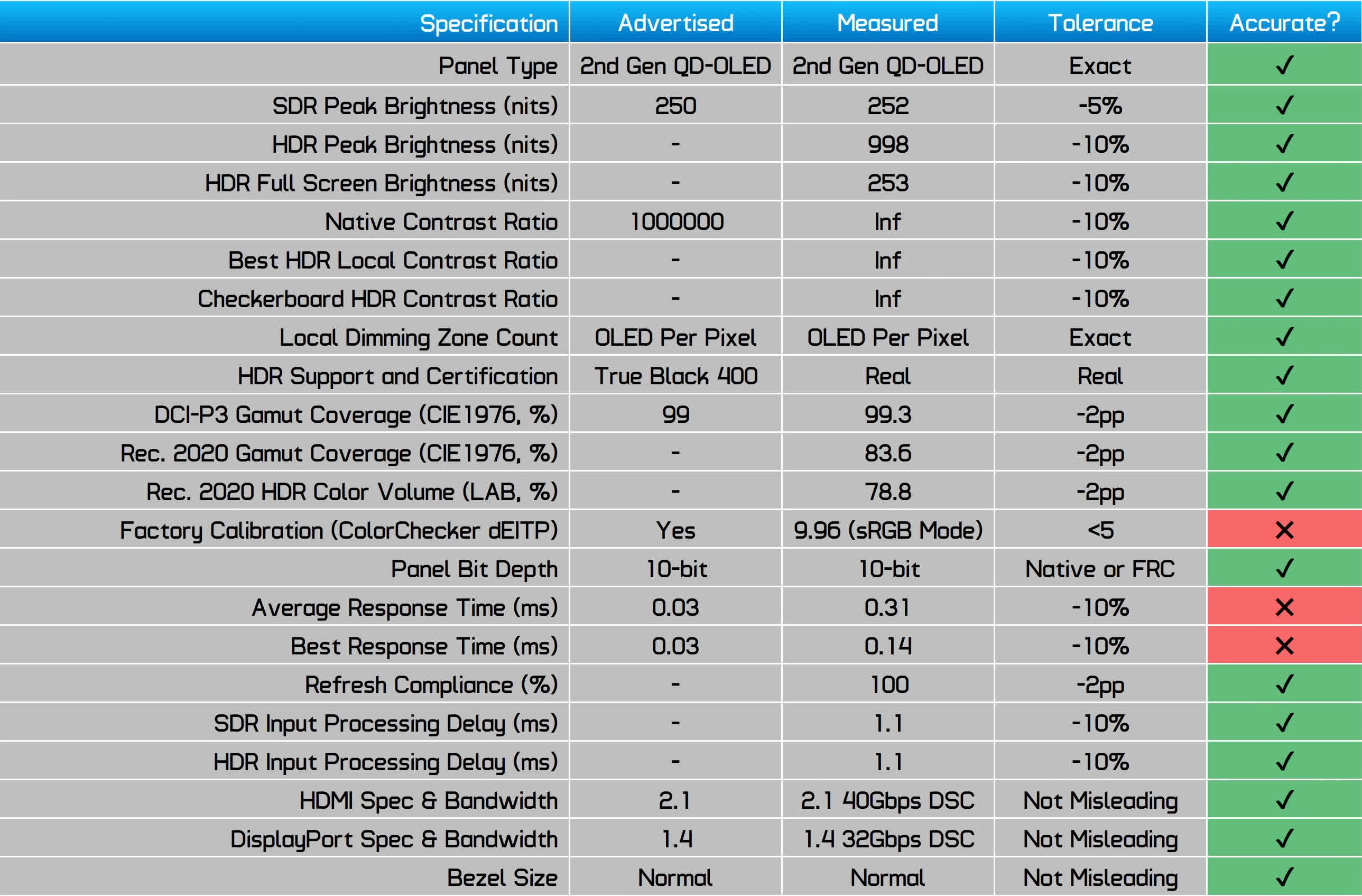
The feature support matrix of the OLED G9 has been significantly expanded compared to the original Essentials Checklist, incorporating many highly requested features such as DSC compatibility, USB-C support, and key OLED usability features like a uniform brightness setting, among others. This provides a more comprehensive evaluation of what constitutes a good monitor and how this specific product measures up.
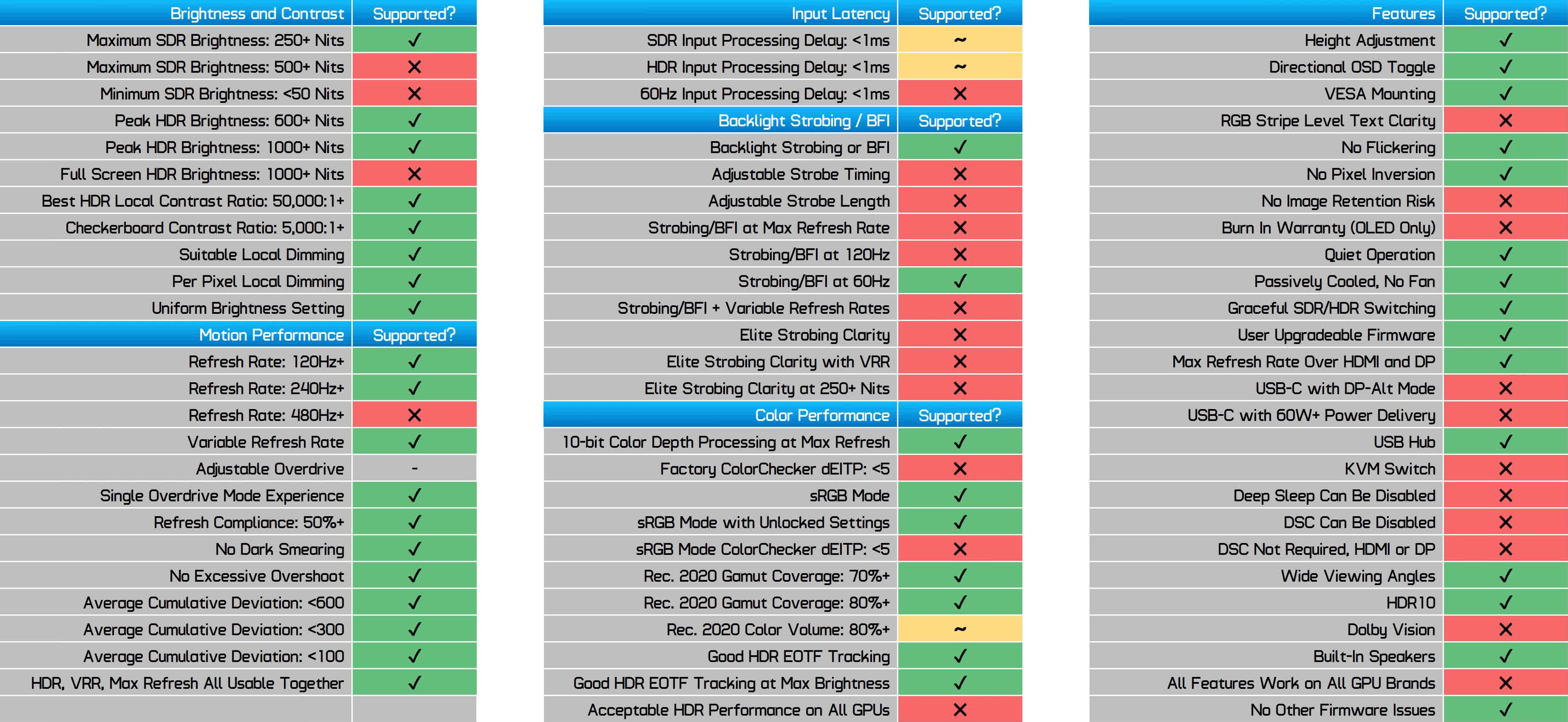
The OLED G9 supports many essential features, particularly in terms of contrast and motion performance. However, there are a few borderline results to note, such as an input latency of approximately 1ms and a Rec. 2020 Color Volume that barely misses the 80% mark. It was also encouraging to see important inclusions like smooth SDR/HDR switching without the need for constant setting adjustments, passive cooling, a fully unlocked sRGB mode, and user-upgradable firmware.
Nevertheless, there are crucial areas where improvement is needed. These include the absence of a burn-in warranty, the inability to achieve 1000 nits of brightness with AMD GPUs, and subpar factory tuning. Paying closer attention to these details could have resulted in more positive marks on the checklist, broadening the monitor’s appeal to buyers seeking specific features for their needs.
What We Learned
Overall, the Samsung Odyssey OLED G9 (G95SC) is an interesting and somewhat niche high-end gaming monitor about which we have mixed feelings. Its standout feature is the high-quality QD-OLED panel, which brings all the familiar benefits of this technology. However, there are also some frustrating aspects regarding how Samsung has configured this display and its performance in key areas.
The best aspect to the Odyssey OLED G9 is its immersive ultrawide size and aspect ratio, ideal for gaming, coupled with its ultra-fast response times and high 240 Hz refresh rate. This panel is exceptionally well-suited for high-end gaming and offers ample room for future GPU upgrades. This factor alone likely makes it a stronger choice than some competitors, such as the Asus PG49WCD, which maxes out at 144Hz. For those willing to invest over $1,000 in a monitor, opting for one that reaches 240Hz seems sensible.

This holds true for both competitive and single-player gaming enthusiasts. While the 32:9 aspect ratio may not be optimal for all multiplayer titles due to format support issues, the motion clarity and responsiveness of this monitor are among the best. For single-player gamers, the benefits include a true HDR experience with per-pixel local dimming, up to 1,000 nits of peak brightness, deep blacks, and decent HDR accuracy. When properly set up, it can be an impressive display.
We are less convinced about using this panel for desktop productivity work. Despite its super-wide and immersive format being advantageous for gaming, its resolution, equivalent to two 1440p monitors side by side, is great for multitasking with desktop apps. However, its text clarity falls short of LCD standards, and the risk of permanent burn-in – notably without a burn-in warranty – is concerning. If Samsung aims to position a super ultrawide QD-OLED as the optimal choice for both gaming and productivity, offering a burn-in warranty would provide buyers with the assurance they need to use the monitor without fear of damage.

Another frustration with this monitor is the inability to access 1,000 nits of peak brightness on AMD GPUs, a problem also present in the Samsung Odyssey OLED G8. Despite being FreeSync Premium Pro certified, this limitation effectively restricts users to Nvidia GPUs for the best HDR experience, which is not ideal for a premium product and limits GPU hardware options. This seems to be an unintentional vendor lock-in due to poor implementation of FreeSync Premium Pro HDR. Given that we first raised this issue 10 months ago with another product and it remains unresolved in the latest firmware, we lack confidence that it will be addressed. Whether the OLED G9 is a suitable choice may depend on your comfort level with being restricted to using Nvidia GPUs.
Furthermore, the Odyssey G9’s factory calibration is poor, and while its smart TV functionality offers extensive color controls for adjustment, this process is cumbersome. Ideally, a high-end monitor should arrive in a more user-ready state. The feature-rich smart TV OSD, while beneficial, results in a bloated interface that is less intuitive compared to standard non-Smart monitors, with key settings buried in deep menu layers.

Despite these issues, we think $1,300 is a somewhat reasonable price for what Samsung offers, though it represents a $300 to $500 premium over 34-inch ultrawides. Justifying this higher price tag requires a firm commitment to the 49-inch panel size and acceptance of its drawbacks. At the MSRP of $1,800, purchasing the G9 seems less justifiable, which is likely why its price has dropped to around $1,300 in recent months.
So, while we’re not giving this monitor a strong recommendation, we’re also not advising against it outright. It occupies a niche market with limited 49-inch QD-OLED options, each with its own set of flaws. This category requires thorough research to select a monitor that best suits your individual needs and use case.
Shopping Shortcuts:
- Samsung Odyssey OLED G9 on Amazon
- Asus ROG Swift OLED PG49WCD on Amazon
- Samsung Odyssey OLED G8 on Amazon
- Alienware AW3423DW 34″ QD-OLED on Amazon
- LG C2 42″ OLED TV on Amazon
- Corsair Xeneon Flex on Amazon
- Asus ROG Swift PG42UQ on Amazon
